Fix AdSense Ads Not Showing on Your Website Quickly
Why Are My AdSense Ads Not Showing?
If your AdSense ads are not displaying on your website, you’re not alone. Many website owners experience issues where AdSense ads are not showing after approval, or appear as blank spaces, especially on WordPress, Chrome, or mobile devices. This can directly impact your revenue and signals deeper technical problems in ad implementation, site configuration, or policy violations.
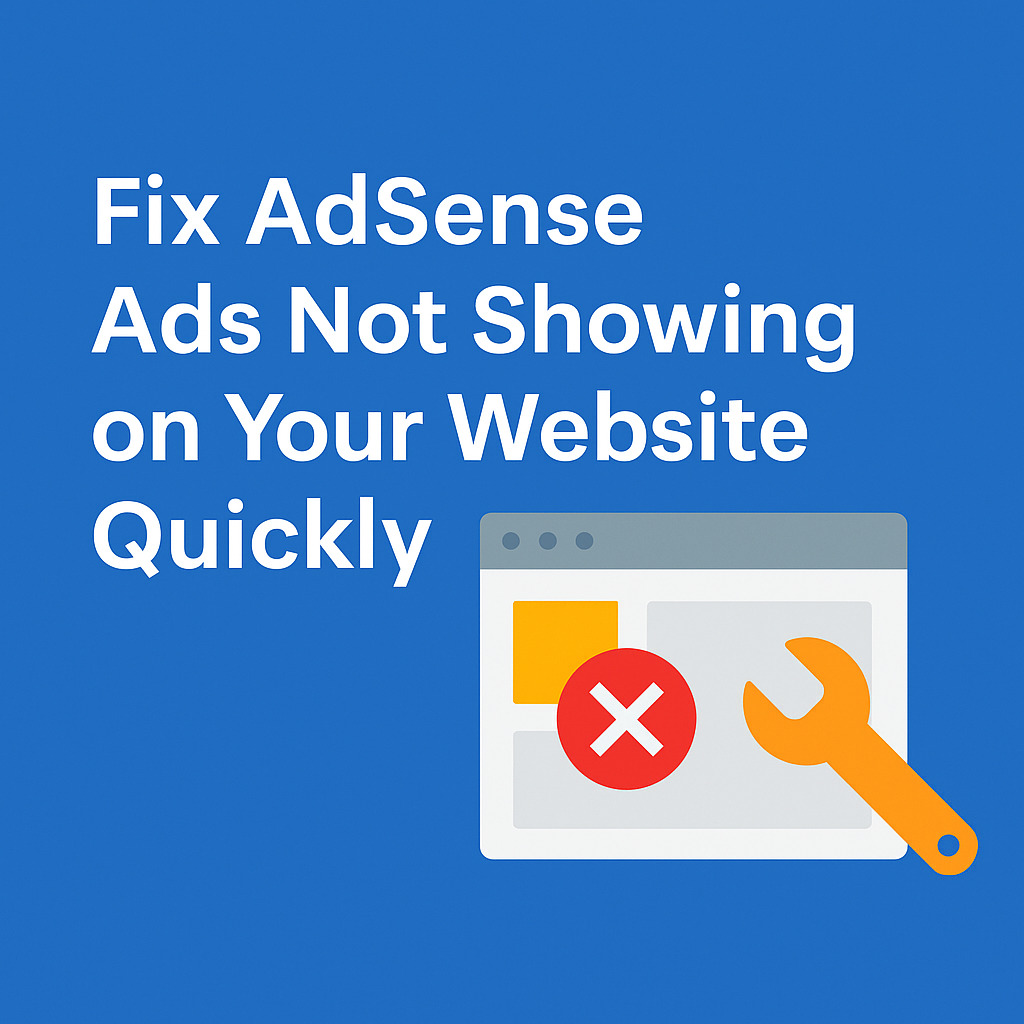
This guide is tailored for web developers, SEO professionals, and technical website managers. We’ll walk you through every step to troubleshoot AdSense ads not showing and provide practical solutions for restoring ad visibility.
Check AdSense Account Status
Has Your Site Been Approved?
Before ads can appear, your site must be reviewed and approved by Google. Even if your AdSense account is approved, site-level approval is required.
- Go to AdSense dashboard → Sites tab
- Ensure the domain is “Ready”, not “Needs review” or “Disapproved”
If your account shows “AdSense approved but no ads showing” double-check site-level approval.
Check for Policy Violations or Restrictions
Your site may violate AdSense content or placement policies, preventing ad serving:
- Adult, violent, or misleading content
- Too many ads above the fold
- Encouraging accidental clicks
- Content scraped from other sites
Use the AdSense Policy Center to review violations and resolve them. Until issues are fixed, Google may not serve ads.
Check ads.txt File Configuration
Is Your ads.txt File Set Up Correctly?
The ads.txt file (Authorized Digital Sellers) is used to declare which companies are authorized to sell your ad inventory. If missing or misconfigured, it may prevent ads from displaying — especially on new sites or those recently approved for AdSense.
How to Check:
- Visit: https://yourdomain.com/ads.txt
- It should include a line like:
google.com, pub-xxxxxxxxxxxxxxxx, DIRECT, f08c47fec0942fa0Code language: CSS (css)Replace pub-xxxxxxxxxxxxxxxx with your actual AdSense publisher ID.
Common Mistakes:
- File not publicly accessible (404 error)
- Wrong domain or path (ads.txt must be at root)
- Missing publisher ID or typos in the format
- Incorrect content type (should be text/plain)
Fixing Missing ads.txt Warning
If you see a warning in your AdSense dashboard like:
“Earnings at risk – You need to fix some ads.txt file issues to avoid severe impact to your revenue.”
Follow these steps:
- Login to your AdSense account → Go to Sites tab.
- Download the recommended ads.txt file provided by Google.
- Upload it to the root of your domain (e.g., /public_html/ads.txt on cPanel hosting).
- Wait up to 24 hours for Google to recheck the file.
Having a correct ads.txt file helps improve trust and ensures your ad inventory is monetized by authorized partners only.
Verify AdSense Code Integration
Is Your AdSense Code Installed Correctly?
One of the most common reasons for “AdSense code not working on website” is incorrect placement:
- Use the official code from your AdSense dashboard
- Avoid modifying the JavaScript snippet
- Place it within (for Auto ads) or where ads should appear (for manual units)
Example:
<script async src="https://pagead2.googlesyndication.com/pagead/js/adsbygoogle.js"></script>Code language: HTML, XML (xml)Are You Using Auto Ads or Manual Ads?
- Auto Ads: Google determines placement. Must be placed in only.
- Manual Ads: You choose ad placement with specific containers. Make sure the container has correct data-ad-client and data-ad-slot.
Wrong implementation may lead to blank space with no ads.
Check JavaScript and Console Errors
Is JavaScript Being Blocked?
If AdSense JavaScript is not working, ads won’t render. Things to check:
- No ad blockers installed on your browser
- No Content Security Policy (CSP) headers blocking *.google.com or *.googlesyndication.com
- Theme or plugin is not disabling scripts via defer, async, or conflict
Are There Any Console Errors?
Use Chrome DevTools (F12 → Console tab). Look for:
- 403/404 errors on AdSense script
- CSP violations
- adsbygoogle.push() errors
- Cross-origin issues
Resolve all console errors to ensure the ads render properly.
Theme or Plugin Conflicts in WordPress
Disable Ad Blocker Plugins
Some WordPress themes or security plugins (e.g., WP Cerber, Wordfence, AdBlock Detector) may block AdSense JavaScript unintentionally.
Temporarily disable them and test again.
Try Switching to a Default Theme
Use a clean theme like Twenty Twenty-Four to verify if the theme is blocking or modifying scripts.
If switching resolves the issue, you may need to manually whitelist AdSense scripts or adjust the template file.
AdSense Ads Not Showing on Chrome or Other Browsers
Clear Cache and Cookies
Sometimes Chrome or Safari may cache older site versions. Clear browser cache:
- Ctrl + Shift + R (force reload)
- Clear all cookies and local storage related to your domain
Test in Incognito Mode and Other Browsers
AdSense may be affected by browser extensions (especially ad blockers). Open site in:
- Incognito mode
- Firefox or Edge
- Different device
If ads appear elsewhere, the problem is local browser-side.
AdSense Not Showing on Mobile or Android
Use Responsive Ad Units
If ads are not appearing on mobile, ensure you’re using responsive ad code:
<ins class="adsbygoogle"
style="display:block"
data-ad-client="ca-pub-xxxxxxxxxx"
data-ad-slot="xxxxxxxxxx"
data-ad-format="auto"
data-full-width-responsive="true"></ins>Code language: HTML, XML (xml)Check Mobile Viewport and Visibility
- Make sure the ad container is visible in mobile viewport
- Avoid placing ads too close to interactive elements
- Test with Google Mobile-Friendly Test
Mobile rendering issues can cause AdSense ads not showing on Android or mobile Chrome.
Check Ad Limits, Fill Rate, and Performance
Is Ad Serving Limited?
Check your dashboard for messages like:
“Ad serving has been limited on your account due to invalid traffic concerns.”
You must wait until the limit is lifted automatically.
Low Fill Rate or Lack of Inventory
Even with everything working, sometimes AdSense doesn’t have ads to serve:
- Low-quality or duplicate content
- Poor targeting or thin pages
- New site with no historical traffic
Try improving content quality and adding high-performing content for better fill rate.
Use Google Tools to Troubleshoot
AdSense Troubleshooter
Use Google’s AdSense Troubleshooter to walk through common causes and verify integration.
Google Publisher Console
Enable the Publisher Console:
- Visit your site with ?google_console=1 at the end of URL
- Press Ctrl + F10 to open the console
- Check ad slots and errors
This is useful to debug ads not rendering, ads not visible to users, or blank spaces.
Best Practices to Ensure Ads Show Consistently
- Avoid frequent ad layout changes
- Follow Google’s Better Ads Standards
- Don’t overload with too many ad units
- Use high-performing placements: top of post, sidebar, within content
- Maintain site speed (Core Web Vitals) and clean code
Conclusion
If your AdSense ads are not showing, the issue could range from incorrect code integration, account restrictions, browser-level interference, to mobile rendering problems. By following this structured guide, you can pinpoint and resolve the issue efficiently.
Keep your AdSense integration compliant, your JavaScript error-free, and always test both desktop and mobile environments.
If you’ve verified all steps and still face issues, consider reaching out to Google AdSense support or consulting their community forums for further help.
FAQ of AdSense Ads
Why are my AdSense ads not showing after approval?
Even after approval, your AdSense ads might not show due to pending ad crawling, limited ad inventory, or placement violations. It can take 48–72 hours for ads to start appearing fully. Check your site’s code implementation and policy compliance.
How do I fix AdSense ads not displaying on WordPress?
Ensure the AdSense code is properly placed within your theme files or by using a plugin. Avoid caching the AdSense scripts and verify that no security plugin is blocking external JavaScript from loading.
Why are AdSense ads not showing on mobile devices?
AdSense ads may fail to appear on mobile if your responsive ad units are not implemented correctly or if your mobile layout restricts display space. Make sure your site is mobile-friendly and ad containers are visible.
Does Chrome block AdSense ads?
Chrome itself doesn’t block AdSense, but browser extensions like ad blockers can. Ask your users to whitelist your site or disable ad-blocking extensions to ensure ads are displayed.
What happens if AdSense code is not implemented correctly?
Incorrect code implementation can prevent ads from rendering. Always copy the AdSense code exactly as provided, place it before the closing or within valid widget areas, and avoid editing any part of the script.