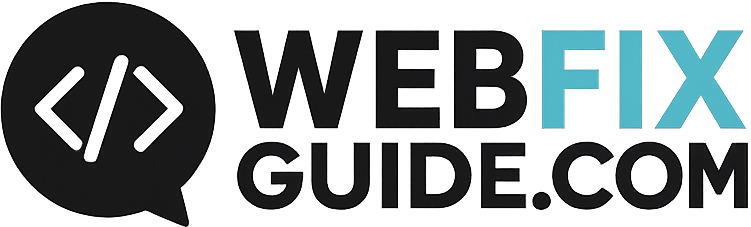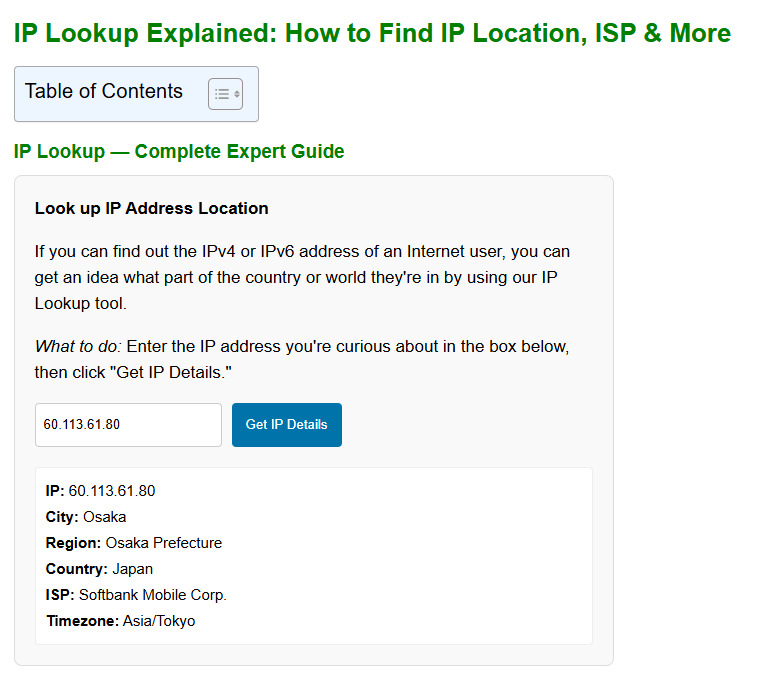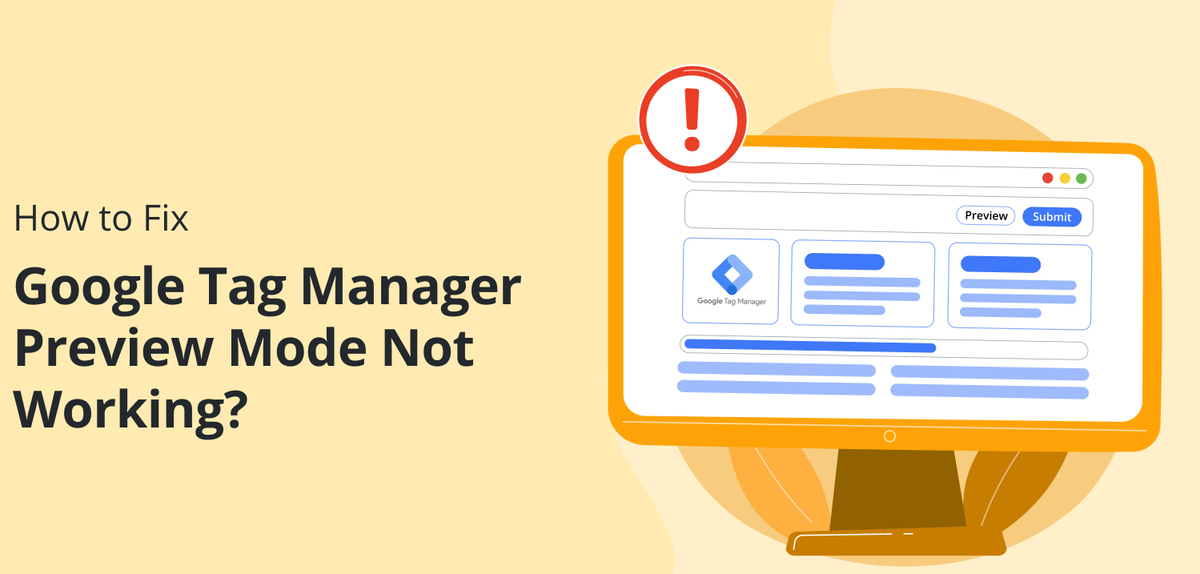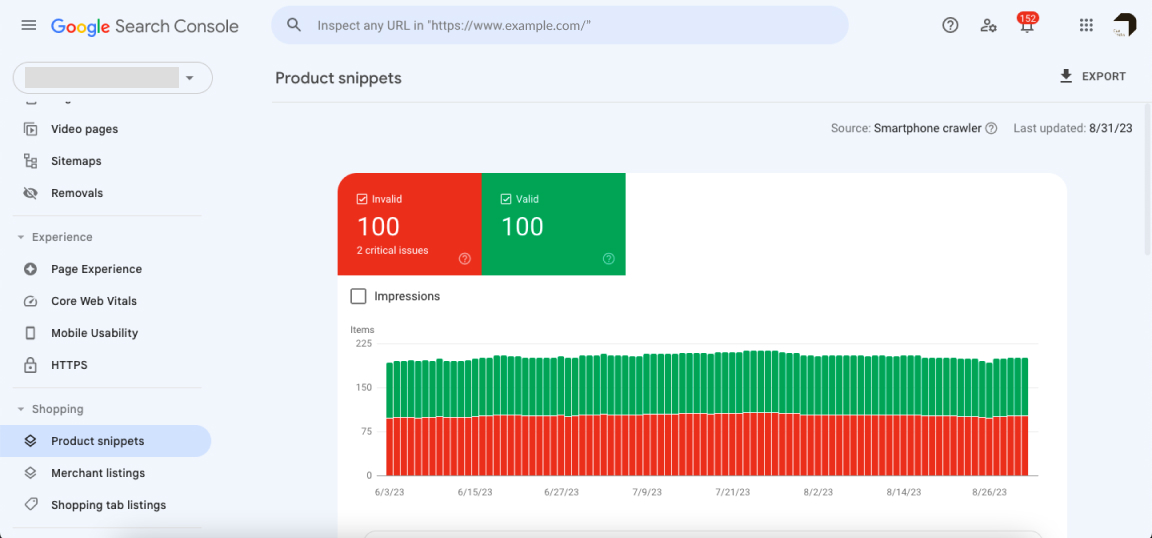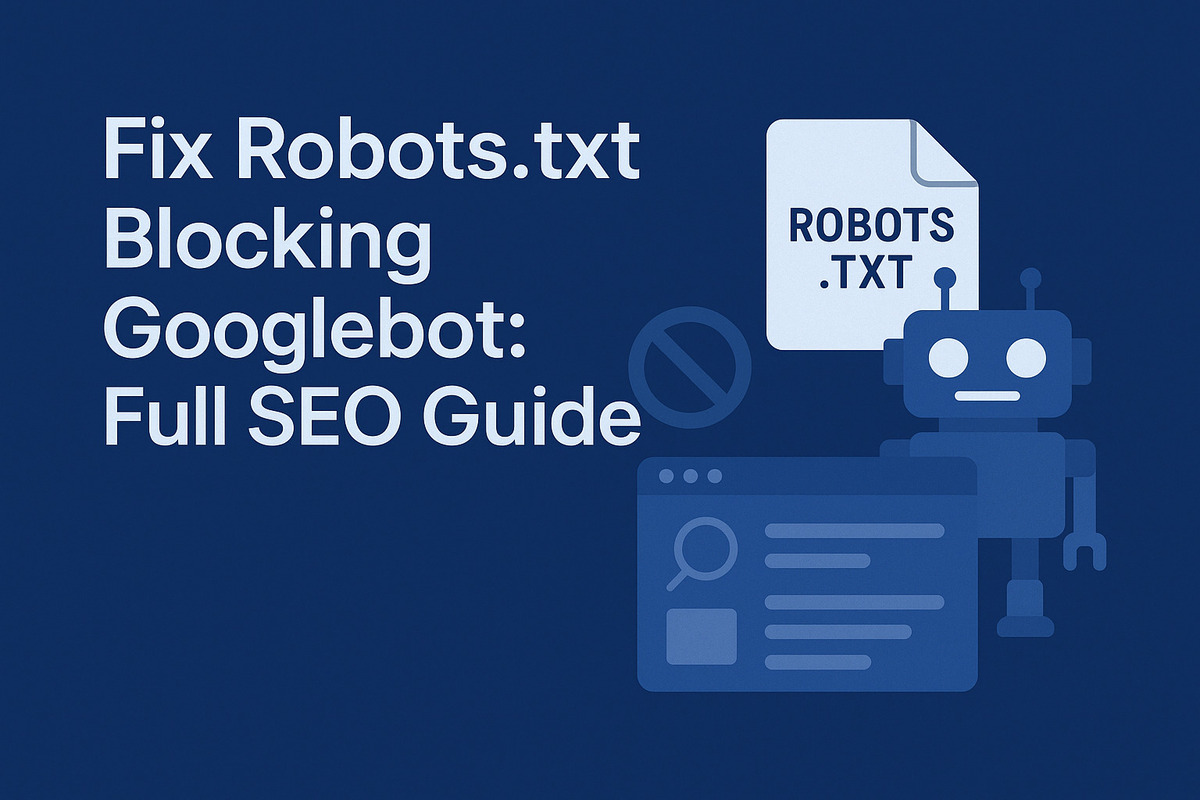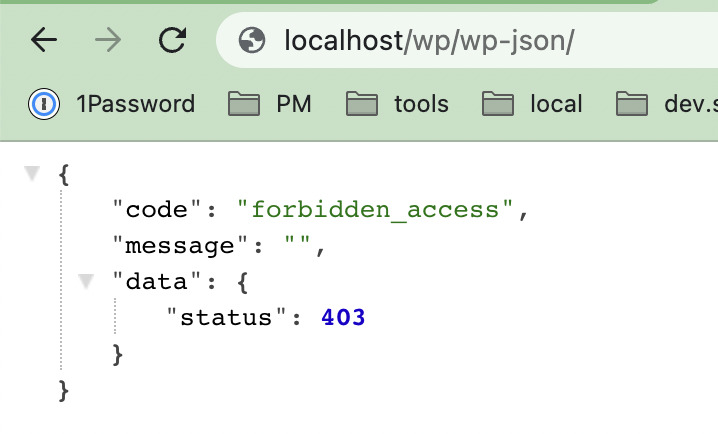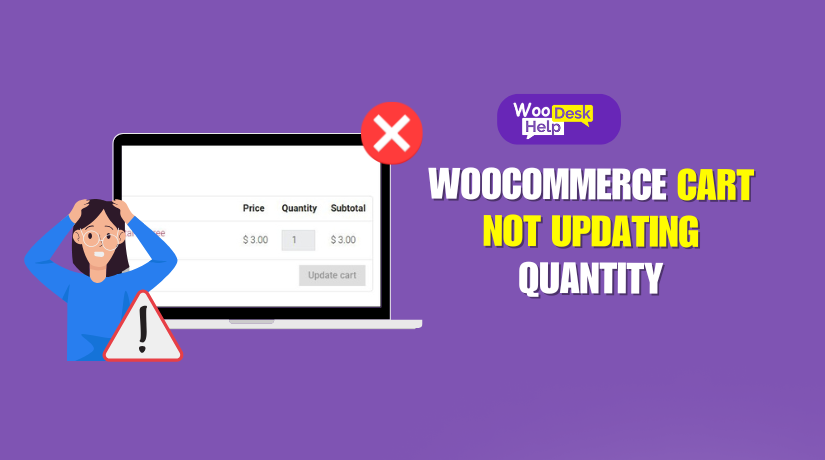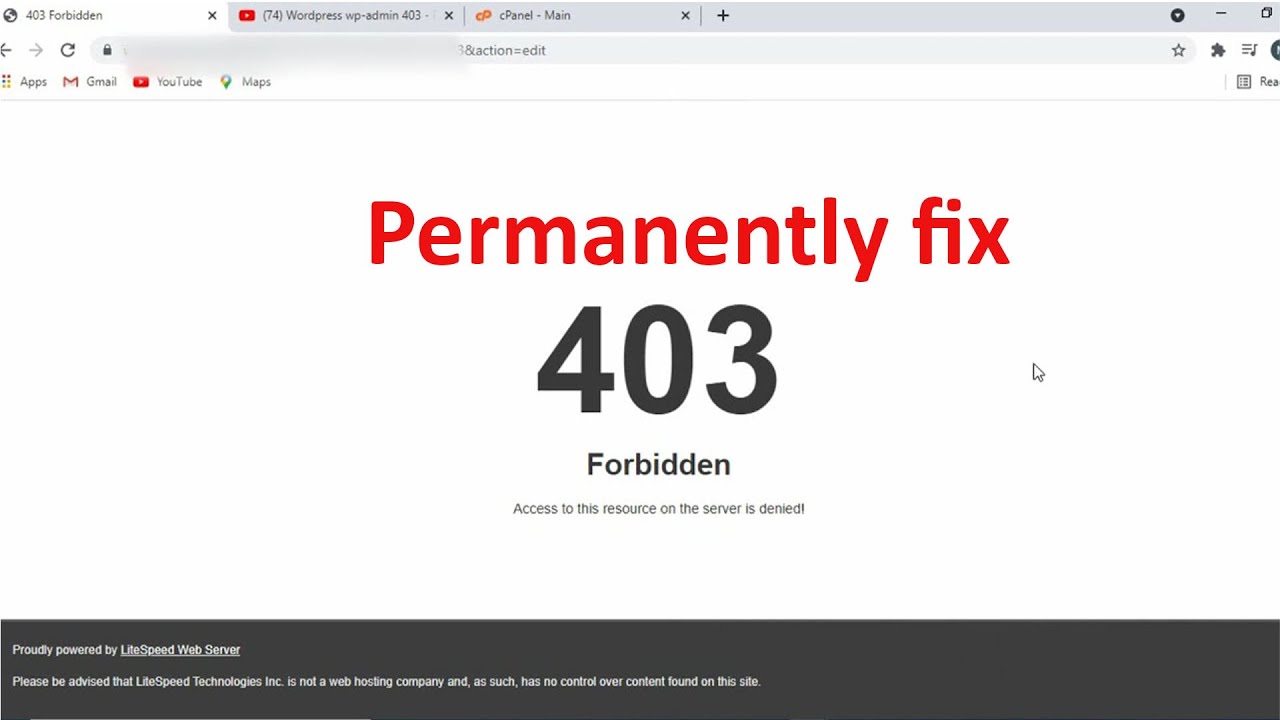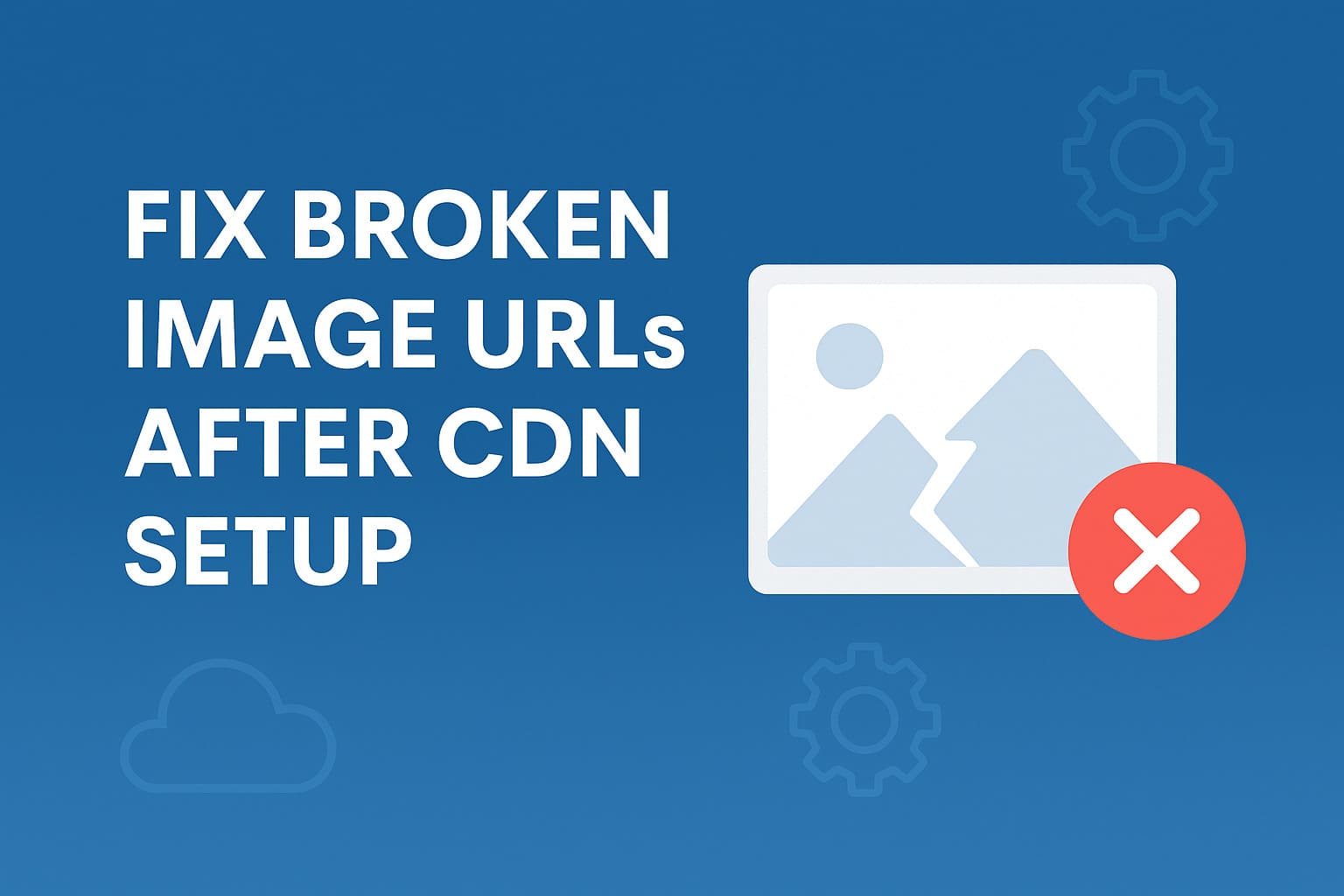Enable Gzip Compression to Speed Up Your Website in Minutes
Gzip compression is one of the most effective techniques to optimize website speed, reduce bandwidth usage, and improve overall SEO performance. Despite its simplicity, many websites still serve uncompressed assets, resulting in slow load times and lower Core Web Vitals scores. In this guide, we will explain how to enable Gzip compression across different platforms, hosting environments, and content management systems (CMS).
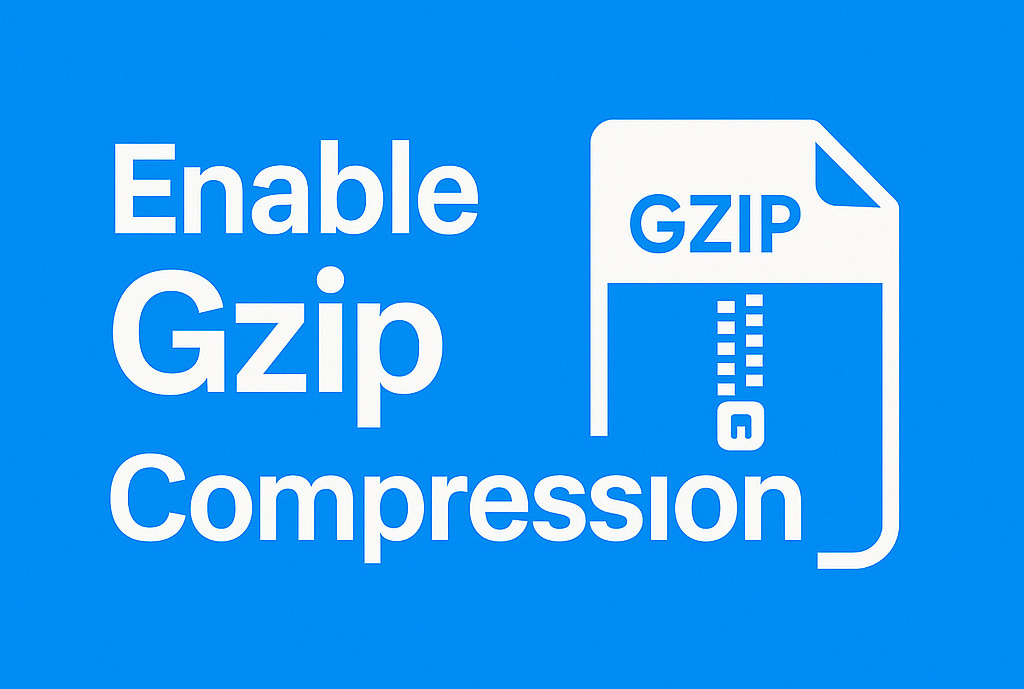
What Is Gzip Compression?
Definition and Purpose
Gzip compression is a server-side technique that reduces the size of text-based files (like HTML, CSS, JavaScript, JSON, XML) before sending them to the user’s browser. It works by identifying repeated strings and replacing them with shorter references, significantly decreasing file sizes during transfer.
Benefits of Gzip Compression
- Reduces page load time by minimizing file sizes
- Decreases bandwidth usage on servers
- Improves Core Web Vitals, especially Largest Contentful Paint (LCP)
- Enhances user experience and SEO rankings
How to Check If Gzip Compression Is Enabled
Use Online Tools
You can use tools like:
- https://www.giftofspeed.com/gzip-test/
- https://tools.pingdom.com
- https://gtmetrix.com
- https://webpagetest.org
These tools analyze your website’s HTTP headers to confirm if assets are served with Content-Encoding: gzip or Brotli.
Use Browser Developer Tools
Open Chrome DevTools (F12), go to the Network tab, click on a resource, and check the “Response Headers”. Look for:
Content-Encoding: gzipCode language: HTTP (http)If this is missing, Gzip is not active.
How to Enable Gzip Compression (By Server or Platform)
Enable Gzip Compression in Apache
To enable Gzip in Apache, edit the .htaccess file and add:
<IfModule mod_deflate.c>
AddOutputFilterByType DEFLATE text/plain
AddOutputFilterByType DEFLATE text/html
AddOutputFilterByType DEFLATE text/xml
AddOutputFilterByType DEFLATE text/css
AddOutputFilterByType DEFLATE application/javascript
AddOutputFilterByType DEFLATE application/json
</IfModule>Code language: HTML, XML (xml)Make sure mod_deflate is enabled. Use sudo a2enmod deflate on Ubuntu if needed.
Enable Gzip Compression in Apache Ubuntu
On Ubuntu servers using Apache:
Enable the deflate module:
sudo a2enmod deflateRestart Apache:
sudo systemctl restart apache2Add compression rules in .htaccess or Apache config.
Enable Gzip Compression in NGINX
Edit your nginx.conf file:
gzip on;
gzip_disable "msie6";
gzip_vary on;
gzip_proxied any;
gzip_comp_level 6;
gzip_types text/plain text/css application/json application/javascript text/xml application/xml application/xml+rss text/javascript;Code language: JavaScript (javascript)Restart NGINX:
sudo systemctl reload nginxEnable Gzip Compression for NGINX Reverse Proxy
If you’re using NGINX as a reverse proxy, ensure gzip directives are placed within the http block, not inside upstream or location blocks.
Enable Gzip Compression in .htaccess
You can enable Gzip using .htaccess if you’re on an Apache server. Insert the same block as mentioned above. This method is useful for shared hosting environments where full server access isn’t available.
Enable Gzip Compression in cPanel
- Login to cPanel
- Go to Optimize Website under Software
- Select “Compress All Content” or “Compress specified MIME types”
- Save changes
Enable Gzip Compression in LiteSpeed
Gzip is usually enabled by default. If not:
- Access LiteSpeed WebAdmin
- Navigate to Server > Tuning
- Enable “Enable Compression”
Alternatively, install and configure the LiteSpeed Cache plugin in WordPress.
Enable Gzip Compression in SiteGround
SiteGround enables Gzip via its Site Tools > Speed > Caching. You can also use the SG Optimizer plugin to manage compression and caching settings.
Enable Gzip Compression on Cloudflare
Cloudflare applies Gzip or Brotli compression automatically:
- Brotli for HTTPS traffic
- Gzip for HTTP traffic.
Check in the Speed > Optimization tab. Ensure Auto Minify and Brotli are enabled.
Enable Gzip Compression in Popular CMS & Frameworks
Enable GZIP Compression in WordPress
Use caching plugins:
- WP Rocket
- W3 Total Cache
- LiteSpeed Cache
These plugins enable compression, minification, and caching in one step.
Enable GZIP Compression using .htaccess WordPress
For manual setup, edit .htaccess in WordPress root and insert mod_deflate rules.
Enable GZIP Compression in Laravel
In Laravel, Gzip is usually handled by the web server (Apache or NGINX). Optionally, middleware can be used to compress output manually. For example, using middleware:
ob_start("ob_gzhandler");Code language: JavaScript (javascript)Use cautiously if your server already compresses responses.
How to Enable GZIP Compression Using PHP
Insert at the top of PHP scripts:
if (!ob_start("ob_gzhandler")) ob_start();Code language: JavaScript (javascript)Use only if server-level compression isn’t active. This works for simple PHP apps but not optimal for production.
How to Enable GZIP Compression in Angular 16
Angular does not handle Gzip by default. To serve compressed assets:
Step 1: Build app:
ng build --configuration productionStep 2: Configure server (Apache/NGINX) to serve .gz versions of JS/CSS files
Step 3: Update MIME types and headers accordingly
Other Best Practices for Gzip Compression
Enable GZIP Compression for HTML, CSS, JS Only
Avoid compressing already compressed files like images, videos, or PDFs. Target text-based assets for maximum performance gain.
Enable Brotli or GZIP Compression?
Brotli provides better compression than Gzip but isn’t supported on all browsers. Use both:
- Brotli for modern clients
- Gzip as fallback Platforms like Cloudflare handle this automatically.
Troubleshooting: Fix GZIP Compression Not Working
Common Causes
- Server does not support compression
- Improper server configuration
- CDN settings overriding origin compression
- Plugin conflicts in CMS platforms
How to Fix Gzip Not Enabled Error
- Re-check config files
- Use curl -I to inspect HTTP headers:
curl -I -H "Accept-Encoding: gzip" https://yourdomain.comCode language: JavaScript (javascript)- Check for multiple compression layers (e.g., server + CDN + app-level)
- Clear caches (CDN, browser, server)
SEO Impact of Enabling Gzip Compression
Enabling Gzip compression improves:
- PageSpeed Insights score
- Largest Contentful Paint (LCP)
- Overall Core Web Vitals Google uses speed as a ranking factor, and faster websites reduce bounce rates and improve user engagement.
Conclusion
Gzip compression is a quick yet powerful optimization that significantly boosts your website’s speed, performance, and SEO value. Whether you’re running WordPress, NGINX, Apache, Laravel, or Angular, enabling Gzip should be a top priority. Use the methods provided above based on your tech stack, and always verify compression using testing tools or headers.