How to Fix 500 Internal Server Error in WordPress (Full Guide)
What is a 500 Internal Server Error?
A 500 Internal Server Error means something went wrong on the server, but the server can’t specify the exact issue. It’s a general-purpose error that often leaves users confused.
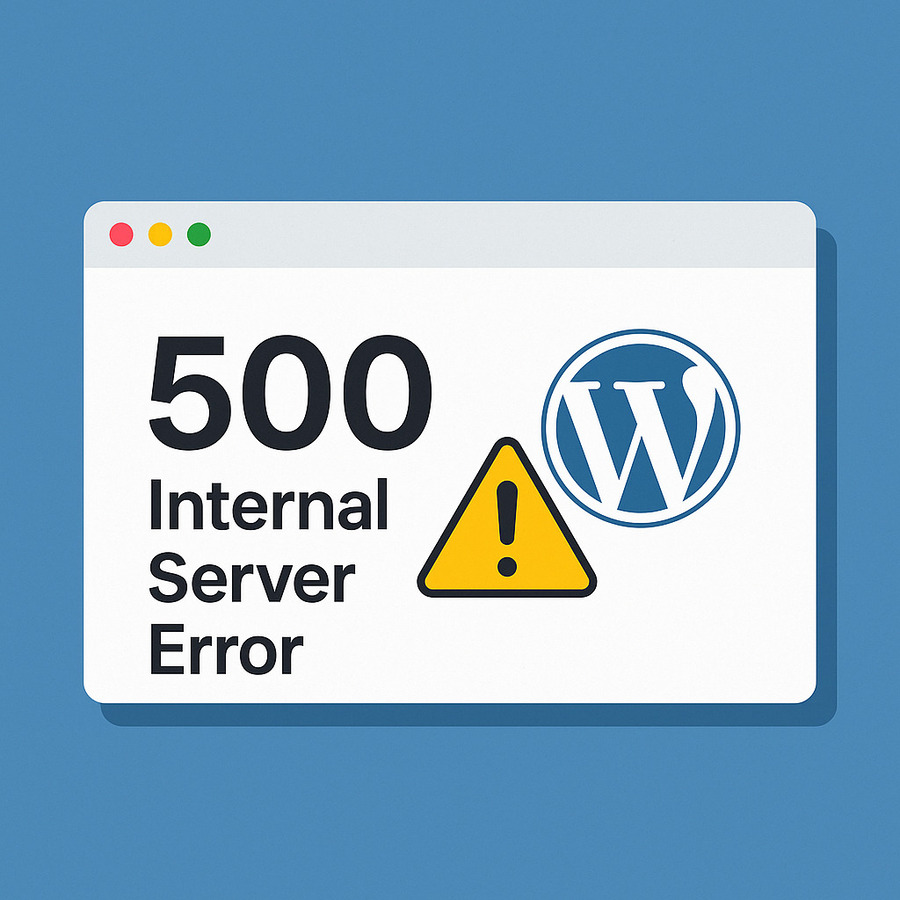
It usually appears like this in the browser:
500 Internal Server Error
The server encountered an internal error and was unable to complete your request.Code language: JavaScript (javascript)This error doesn’t point to a specific issue, so you need to troubleshoot step by step.
Common Causes of 500 Internal Server Error in WordPress
- Corrupted .htaccess file
- PHP memory limit exhaustion
- Incompatible or faulty plugins
- Theme conflict or broken theme
- File permission issues
- Core file corruption
- Server misconfiguration (e.g. Apache, PHP-FPM)
- Hosting provider issues
Step-by-Step Guide to Fix 500 Internal Server Error
1. Backup Your Site First
Before making any changes, back up your WordPress files and database using your hosting panel (e.g., cPanel, Plesk) or a backup plugin like UpdraftPlus.
2. Check and Rename the .htaccess File
A corrupted .htaccess file is the most common cause.
Steps:
- Connect to your site via FTP or File Manager (e.g., in cPanel).
- Go to the root directory (public_html or your WordPress install directory).
- Find the .htaccess file and rename it to .htaccess_old.
- Try reloading your site.
If your site works, go to WordPress admin > Settings > Permalinks > Save changes. This will generate a fresh .htaccess.
3. Increase PHP Memory Limit
Your site might be using more memory than the server allows.
How to do it:
- Open wp-config.php (in root folder).
- Add the following line before the line that says /* That’s all, stop editing! */:
define( 'WP_MEMORY_LIMIT', '256M' );Code language: JavaScript (javascript)- Save and re-upload the file.
Note: If this fixes the issue, it means a plugin or theme is using excessive memory.
4. Deactivate All Plugins
A faulty plugin could be the reason for the 500 error.
How to disable plugins:
- Go to wp-content folder and rename plugins to plugins_old.
- This disables all plugins.
- Reload your site.
If the site works, rename the folder back to plugins and activate plugins one by one via the dashboard to find the problematic one.
5. Switch to a Default Theme
Your theme may be corrupted or incompatible.
Steps:
- Go to wp-content/themes via FTP or File Manager.
- Rename your active theme folder to something like theme_old.
- WordPress will automatically revert to a default theme like twentytwentyfour.
If this resolves the error, your theme is the issue. Consider updating or replacing it.
6. Re-upload Core WordPress Files
Sometimes WordPress core files are corrupted during updates or installs.
How to fix:
- Download the latest version of WordPress from wordpress.org.
- Extract the ZIP file.
- Upload the following folders via FTP (overwrite files):
- wp-admin
- wp-includes
⚠️ Do not overwrite the wp-content folder or wp-config.php.
7. Check File Permissions
Incorrect permissions can trigger server errors.
Recommended settings:
- Folders: 755
- Files: 644
You can change permissions via FTP or cPanel File Manager.
8. Check PHP Version Compatibility
WordPress and some plugins/themes may require a specific PHP version.
Steps:
- Check your current PHP version in cPanel > Select PHP Version or use a plugin like “Display PHP Version”.
- Make sure it’s compatible with your WordPress version (usually PHP 8.0+ is fine).
- If not, upgrade or downgrade via your hosting panel.
9. Enable Debug Mode in WordPress
This can help you pinpoint the error.
Edit wp-config.php and set:
define( 'WP_DEBUG', true );
define( 'WP_DEBUG_LOG', true );
define( 'WP_DEBUG_DISPLAY', false );Code language: JavaScript (javascript)Then check the wp-content/debug.log file for detailed error logs.
10. Check Server Logs
If nothing works, check the server error log in:
- cPanel: Logs > Errors or Raw Access
- Apache/Nginx: /var/log/apache2/error.log or /var/log/nginx/error.log
These logs can reveal specific errors such as memory limits, permission problems, or fatal PHP errors.
11. Contact Your Hosting Provider
If you’ve tried everything and still see the error, reach out to your web host. They may have:
- Misconfigured the server
- Imposed resource limits
- Hidden logs you can’t access
Good hosts will be able to identify and fix deeper server-side issues.
Preventing Future 500 Errors
- Always keep WordPress, themes, and plugins updated.
- Avoid nulled or untrusted plugins/themes.
- Monitor resource usage (CPU, memory).
- Use a quality managed WordPress host.
- Set up automated backups.
Conclusion
The 500 Internal Server Error in WordPress can be scary, but it’s usually fixable if you go step by step. Start with simple fixes like .htaccess and plugins, then move on to core files and server settings. Most cases are resolved without needing a developer.