Fix Google Fonts LCP to Improve Page Speed & Core Web Vitals
Fix Google Fonts to Improve LCP
Google Fonts improve design—but if not optimized, they can delay rendering and worsen Largest Contentful Paint (LCP), a key Core Web Vital that impacts SEO and user experience.
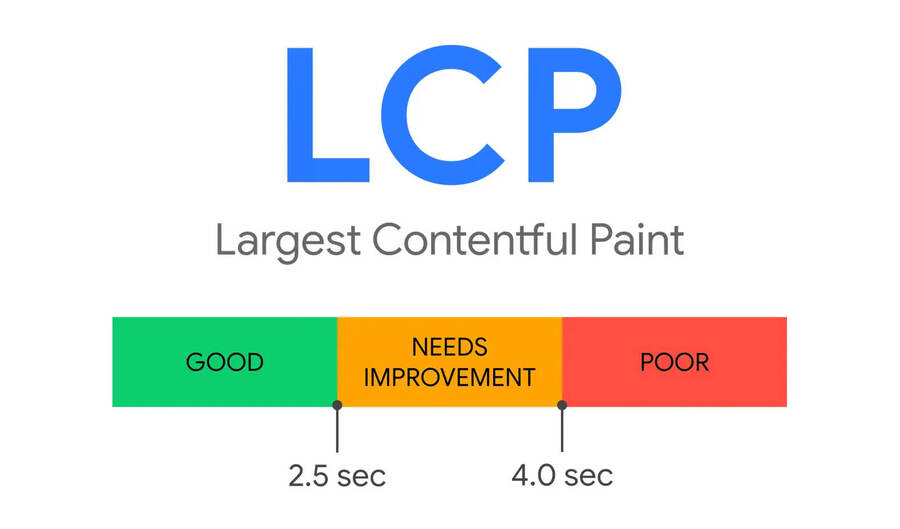
In this guide, you’ll learn exactly how to fix Google Fonts LCP with practical, technical solutions: from using font-display: swap, preloading fonts, self-hosting, to deferring non-critical styles. Whether you’re a developer, SEO manager, or site owner, this article will help you speed up your site and improve Core Web Vitals the right way.
Why Google Fonts Slow Down LCP and Affect Performance
Using Google Fonts may seem harmless — but they often delay Largest Contentful Paint (LCP) due to how they’re loaded. This impacts Core Web Vitals, user experience, and SEO.
How Google Fonts Cause Render-Blocking
Here’s how the process works:
- Browser requests CSS from fonts.googleapis.com.
- That CSS then calls font files from fonts.gstatic.com.
This chain introduces delays before the browser can render text — especially large visible content like headings or banners. Even with font-display: swap, external font loading may cause FOIT (Flash of Invisible Text), hurting LCP.
Example:
<link href="https://fonts.googleapis.com/css2?family=Roboto&display=swap" rel="stylesheet">Code language: HTML, XML (xml)This default setup adds network latency. To fix Google Fonts LCP, you must reduce or eliminate render-blocking behavior.
Impact on Core Web Vitals and User Experience
Google Fonts can block rendering of the largest visible element on the page — directly hurting your LCP score.
- Slow font delivery = delayed text or image display.
- Poor LCP = lower SEO rankings and frustrated users.
- Mobile users suffer more due to slow networks.
Real-world example: A site with Google Fonts had LCP ~4s. After switching to local hosting + preload + font-display: swap, LCP dropped below 2s.
To improve Core Web Vitals, optimize Google Fonts loading or self-host them.
Best Ways to Fix Google Fonts LCP Issues (and Optimize Loading)
Improving Google Fonts performance is essential to boost LCP scores and user experience. Below are the most effective techniques to fix render-blocking fonts and optimize delivery.
Add font-display: swap to Avoid Invisible Text
One simple but powerful fix is using the &display=swap parameter:
<link href="https://fonts.googleapis.com/css2?family=Roboto&display=swap" rel="stylesheet">Code language: HTML, XML (xml)Why it works:
- It tells the browser to show fallback fonts while the custom font is loading.
- This prevents FOIT (Flash of Invisible Text).
- As a result, the browser can paint text earlier, improving First Contentful Paint (FCP) and LCP.
Without this, your page might render nothing until the font loads — which delays meaningful paint.
Preload Critical Fonts to Boost LCP Speed
To improve LCP, preload the fonts used in above-the-fold content — especially headings, hero text, and large titles.
<link rel="preload" as="font" type="font/woff2" href="/fonts/Roboto-Bold.woff2" crossorigin="anonymous">Code language: HTML, XML (xml)Best practices:
- Preload only fonts used in LCP elements (don’t preload everything).
- Use as=”font” and include the correct MIME type.
- Add crossorigin=”anonymous” if fonts are served from a CDN or external domain.
Preloading helps browsers fetch fonts earlier in the critical rendering path.
Host Google Fonts Locally Instead of External Requests
External fonts from Google introduce DNS lookups and connection overhead.
Fix: Self-host your fonts.
Steps:
- Download fonts using tools like:
- Upload them to your server.
- Reference them with @font-face in your CSS.
Benefits:
- No third-party delays (DNS, TLS handshake, etc.).
- More control over caching and preload.
- Better performance on mobile and slow networks.
Remove Unused Fonts and Limit Variants
Google Fonts often loads multiple styles (light, regular, bold, italic, etc.) — even if you don’t use them.
Optimization tips:
- Only include weights you need (e.g., 400 for normal, 700 for bold).
- Remove unused styles like 300, 900, or italic.
- This reduces:
- CSS file size
- Total font bytes
- Time to first render
Less is more — especially for performance.
Inline Critical Font CSS for Faster Initial Paint
In landing pages or one-pagers, consider inlining the @font-face CSS for critical fonts directly in the HTML <head>:
<style>
@font-face {
font-family: 'Roboto';
src: url('/fonts/Roboto-Bold.woff2') format('woff2');
font-weight: 700;
font-display: swap;
}
</style>Code language: HTML, XML (xml)Why inline it:
- Reduces one extra HTTP request.
- Makes font immediately available in the render path.
- Speeds up text rendering in above-the-fold content.
Use this approach only for the main font used early on — not for secondary text or decorative fonts.
Defer Non-Critical Fonts with JavaScript
Fonts used below the fold (footer, comments, etc.) don’t need to load immediately.
You can defer them using JavaScript:
<noscript id="defer-fonts">
<link rel="stylesheet" href="/fonts/secondary-font.css">
</noscript>
<script>
window.addEventListener('load', function () {
const noscript = document.getElementById('defer-fonts');
document.head.appendChild(noscript.firstElementChild);
});
</script>Code language: HTML, XML (xml)Benefits:
- Fonts don’t block rendering of key content.
- Improves FCP, LCP, and Time to Interactive (TTI).
- Great for fonts used in lower sections of the page.
This technique is especially useful when you have multiple font families.
Check the Effectiveness After Optimizing Google Fonts
Use Lighthouse and PageSpeed Insights
After implementing fixes, test your site with Lighthouse or PageSpeed Insights.
- Compare LCP scores before and after optimizations.
- Focus on the “Diagnostics” and “Opportunities” sections — look for issues like Ensure text remains visible during webfont load or Avoid chaining critical requests.
- Identify whether the LCP element (usually a hero image or large heading) is still delayed by Google Fonts.
Tip: Use the Performance tab in Chrome DevTools → run a fresh test → hover on LCP timing to trace render-blocking fonts.
Use WebPageTest and Real User Monitoring (RUM)
To go beyond lab data, test with WebPageTest from different geolocations and device types.
- Focus on metrics like Start Render, First Contentful Paint, and Largest Contentful Paint.
- With Real User Monitoring (RUM), you track how real visitors experience your site.
- Use tools like Google Analytics 4 (GA4), New Relic, or SpeedCurve to analyze LCP distribution over time.
Example: SpeedCurve lets you compare LCP for users on fast vs. slow 3G connections — helping you confirm Google Fonts no longer delay critical rendering.
Tools to Help You Optimize Google Fonts
Google Webfonts Helper
Google Webfonts Helper is a simple yet powerful tool that helps developers self-host Google Fonts easily.
- It allows you to download the font files and provides the matching @font-face CSS declarations.
- You can also get instructions on how to correctly preload fonts for performance.
- Ideal for reducing external DNS/TLS lookups and improving font loading control.
Fontsource (via npm)
Fontsource is a font management package optimized for modern JavaScript frameworks like React, Next.js, Vue, and Svelte.
- It enables developers to install fonts via npm/yarn and bundle them directly into their apps.
- Offers built-in support for font-display: swap and preloading, all configured in code.
- Great for component-based architecture and apps aiming for top Core Web Vitals scores.
npm install @fontsource/robotoCode language: CSS (css)You can import only the weights you need, such as @fontsource/roboto/400.css or 700.css.
WordPress Plugins for Font Optimization
For WordPress users, several plugins make optimizing Google Fonts straightforward without touching code:
- OMGF (Optimize My Google Fonts): Automatically downloads and hosts fonts locally. It also adds preload tags for above-the-fold content.
- FlyingPress and Perfmatters: Offer built-in features to defer Google Fonts, optimize loading strategy, and eliminate FOIT.
- These plugins are compatible with major themes (Astra, GeneratePress) and page builders like Elementor and WPBakery.
Checklist to Optimize Google Fonts for SEO and Dev Teams
Use this actionable checklist to ensure your Google Fonts are not hurting LCP or Core Web Vitals. Ideal for collaboration between SEO specialists, developers, and performance engineers.
- Added font-display: swap to all Google Fonts URLs: Prevents invisible text while fonts are loading (FOIT), improving perceived speed.
- Preloaded primary fonts used in the LCP element: Ensures critical fonts load early and don’t block rendering of hero content.
- Fonts are self-hosted on the same origin (local server): Eliminates external DNS, TLS, and HTTP round-trips to fonts.googleapis.com or gstatic.
- Unused font weights and styles have been removed: Only load what’s necessary — lighter CSS, fewer requests, faster paint.
- Inline critical @font-face CSS if needed for above-the-fold content: Reduces render-blocking and improves speed of first meaningful paint.
- Deferred loading of non-critical fonts (used below the fold): Avoids slowing down initial rendering with fonts that aren’t immediately needed.
- Re-measured LCP using Lighthouse or PageSpeed Insights after changes: Always verify improvements using real performance metrics and auditing tools.
Conclusion
Fixing Google Fonts to reduce LCP is a crucial step in your technical SEO strategy. Fonts might seem minor, but when poorly optimized, they can heavily delay the rendering of your most important content — and drag down your Core Web Vitals scores.
By applying proven techniques like preloading key fonts, deferring non-critical ones, hosting fonts locally, and trimming unnecessary weights and styles, you can significantly improve page load times and user experience.
Regular audits using tools like Lighthouse, PageSpeed Insights, or RUM data are essential to catch regressions and maintain top performance.
A fast, font-optimized site doesn’t just score better — it ranks better, converts more, and feels faster to real users. Start optimizing today.