Fix Googlebot Rendering Issues in WordPress – Make Your Site Fully Crawlable
When Googlebot can’t render your WordPress site properly, it may miss key content, fail to index important pages, or rank your site lower due to misinterpreted structure and performance. In this guide, you’ll learn what rendering issues are, how to detect them, and how to fix them to ensure your content is fully crawlable, indexable, and optimized for search.
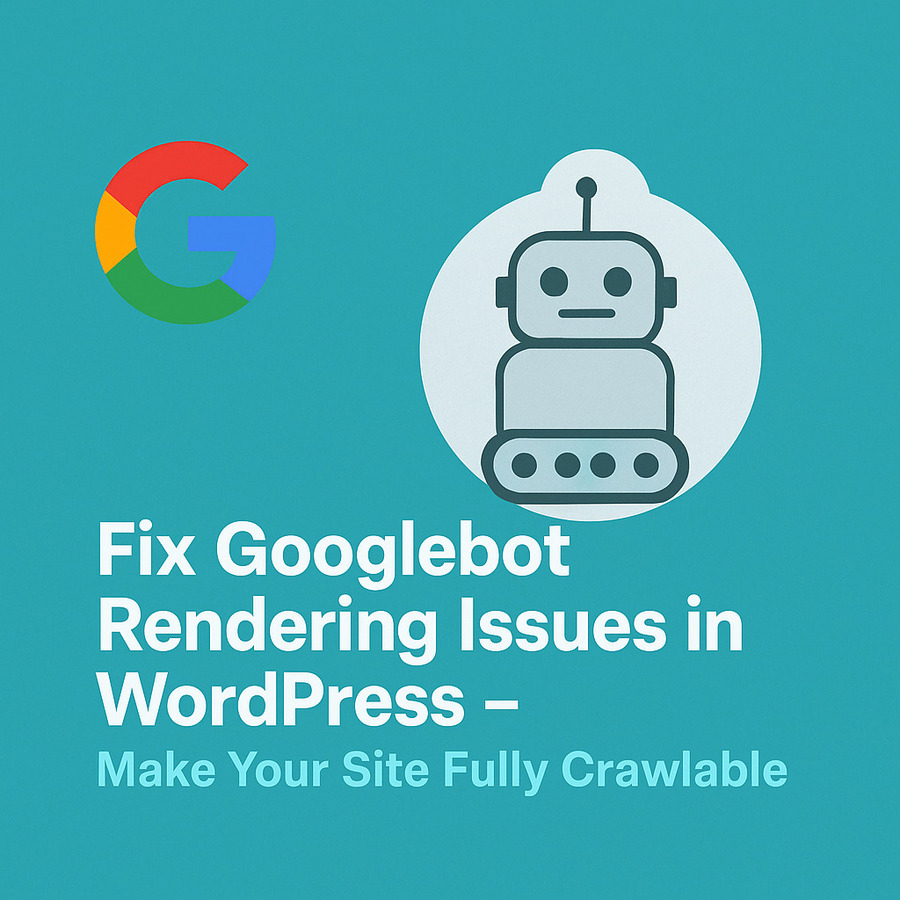
What Are Googlebot Rendering Issues?
Googlebot is not just a crawler — it’s also a renderer. After fetching your page, it tries to load all resources (HTML, CSS, JavaScript, images) and interpret them similarly to a browser. A rendering issue happens when Googlebot:
- Cannot access critical resources (CSS/JS)
- Renders a blank or broken layout
- Misses content loaded via JavaScript
- Encounters errors in structured data or lazy-loading
This causes partial indexing, where only a fraction of your content is seen by Google, leading to poor rankings and low SEO visibility.
Why Googlebot Rendering Matters for SEO
Proper rendering is essential for:
- Complete indexing of dynamic and JS-based content
- Displaying correct titles, meta descriptions, and structured data
- Accurate Core Web Vitals evaluation (LCP, FID, CLS)
- Serving cached previews in Google’s Mobile-First Index
If rendering fails, your site might appear thin or unresponsive to Google — even if it works fine for users.
Common Causes of Rendering Problems in WordPress
WordPress sites can face rendering issues due to:
- Blocked CSS/JS files in robots.txt
- Heavy JavaScript frameworks (React, Vue) without SSR
- Plugins loading content after full DOM render
- Lazy-loading critical elements like headings or main images
- CDN or firewall blocking Googlebot (Cloudflare, Sucuri)
- Incorrect <noscript> fallbacks
These issues often show up as “Crawled – currently not indexed”, missing structured data, or blank previews in Google Search Console.
How to Diagnose Rendering Issues
Use URL Inspection Tool in Google Search Console
Check if Google sees the same version of the page as a human visitor. Look for:
- Missing elements
- Delayed content
- Errors in structured data or meta
Test in Mobile-Friendly Tool
Rendering is done as Googlebot Smartphone. This tool helps verify mobile rendering issues.
Compare Cached vs Live Page
Search cache:yourdomain.com/page in Google. If the cached version is blank or broken, rendering failed.
Use Chrome DevTools → Network (Disable Cache) + Lighthouse
Simulate slow connections, JavaScript errors, or blocked resources.
How to Fix Googlebot Rendering Issues in WordPress
Allow CSS & JS in robots.txt
Googlebot must be able to access all resources. Use this robots.txt example:
User-agent: Googlebot
Allow: .js
Allow: .cssCode language: HTTP (http)Avoid:
Disallow: /wp-includes/
Disallow: /wp-content/plugins/Code language: JavaScript (javascript)Defer or Delay Non-Critical JavaScript
Use plugins like:
- Flying Scripts
- WP Rocket (Delay JS Execution)
This lets important content load before JS execution.
Avoid JavaScript-Only Content Loading
If your main content loads via JS (like Ajax or frontend rendering), Googlebot might miss it.
→ Prefer server-side rendering (SSR) or progressive enhancement.
Use fallback HTML in noscript for dynamic areas like testimonials or pricing tables.
Fix Lazy Loading of Important Elements
Images above-the-fold or headings should not be lazy-loaded.
Exclude them from lazy loading or use native loading=”lazy”.
In WP Rocket:
Settings → Lazy Load → Exclude selectors like .site-logo, .hero-image, h1.
Ensure CDN and Firewall Don’t Block Googlebot
Whitelisting Googlebot IPs in Cloudflare/Sucuri is critical.
Use Googlebot IP ranges from official Googlebot support docs.
Check your server logs for Googlebot 403 errors.
Optimize Core Web Vitals for Google Rendering
Bad Core Web Vitals (especially CLS and LCP) cause partial rendering failures.
- Use preloads for fonts and critical CSS
- Compress images
- Remove layout-shifting animations
- Serve fonts locally to reduce FOUT/FOIT
Final Checklist: Make Your WordPress Site Rendering-Ready
- ✅ Unblock CSS & JS in robots.txt
- ✅ Avoid JavaScript-only content rendering
- ✅ Exclude critical content from lazy loading
- ✅ Fix structured data and meta display
- ✅ Defer unnecessary JavaScript
- ✅ Validate with GSC and Mobile-Friendly Test
Googlebot rendering issues in WordPress can silently kill your SEO without raising direct errors. By proactively monitoring and fixing rendering problems, you ensure that Google fully understands your website content, UX, and value. Every fix you make here translates directly into better visibility, indexing, and rankings.
Frequently Asked Questions (FAQs)
What is Googlebot rendering?
Googlebot rendering refers to the process by which Google not only crawls a webpage’s HTML, but also loads and executes additional resources such as CSS, JavaScript, and images to fully render the page—similar to how a modern browser does. This process allows Google to evaluate how a page actually appears and behaves for users. If key content is only visible after JavaScript execution and rendering fails, that content may be missed or excluded from Google’s index.
How can I tell if Googlebot isn’t rendering my WordPress site correctly?
Common signs of rendering issues include:
The cached version of your page appears blank or broken.
Google Search Console displays errors like “Crawled – currently not indexed.”
Structured data is missing or not shown in search results.
JavaScript-powered content (like testimonials, product data, or reviews) does not appear in Google’s preview.
Indexing delays or unpredictable search performance for dynamic content pages.
Does Googlebot support JavaScript execution?
Yes, Googlebot is capable of executing JavaScript. However, this capability comes with limitations. If the scripts are blocked, poorly optimized, dependent on user interaction (such as clicks or scrolls), or take too long to load, Googlebot may skip rendering that part of the content. Additionally, Google may defer rendering to a second wave of processing, meaning some content might be missed if the site is not optimized.
How can I test whether Googlebot renders my page correctly?
You can verify Googlebot rendering using the following methods:
URL Inspection Tool in Google Search Console – reveals how Googlebot fetches and renders the page.
Google’s Mobile-Friendly Test – simulates rendering on mobile and highlights accessibility issues.
Cache Preview – use cache:yourdomain.com/page to see Google’s cached version.
Chrome DevTools – simulate slow networks, disabled JavaScript, or errors in the rendering pipeline.
Can the robots.txt file affect rendering?
Absolutely. If your robots.txt file blocks essential resources like CSS or JavaScript files—often found in /wp-includes/ or plugin folders—Googlebot will not be able to render the page correctly. This could result in broken layouts, missing elements, or inaccurate interpretation of the page structure. Always ensure that JavaScript and CSS files are not disallowed for Googlebot.
Why isn’t my JavaScript-based content indexed?
JavaScript-based content might not be indexed if:
It loads after user interaction or long delays.
It depends on asynchronous requests that fail or return errors.
It is inserted into the DOM improperly.
The JavaScript itself fails to execute or is blocked by robots.txt.
To ensure visibility, critical content should either be server-rendered (SSR), included in the initial HTML, or have appropriate <noscript> fallbacks.
Does lazy loading affect Googlebot rendering?
Yes, it can. Lazy loading delays the loading of images and other resources until they appear in the viewport. However, Googlebot may not simulate scroll actions, which means lazy-loaded content may be skipped. You should avoid lazy loading above-the-fold elements such as logos, hero images, or main headings. Use native lazy loading with loading=”lazy” and exclude critical elements using plugin settings.
Should I use noscript elements to support Googlebot?
Yes. <noscript> elements provide a fallback for when JavaScript is not executed, which can be useful for both accessibility and SEO. Googlebot can read the content within <noscript> tags. This is particularly useful for sliders, image galleries, or dynamic content that relies heavily on JavaScript. However, make sure the <noscript> content is meaningful and not spammy, as it is also evaluated by Google.
Are there WordPress plugins that help improve rendering for SEO?
Several plugins can help optimize your site’s rendering and improve how Googlebot interprets your pages:
WP Rocket – delays JavaScript execution and optimizes performance.
Flying Scripts – defers specific JavaScript until user interaction.
Asset CleanUp – removes unused CSS and JS files from pages.
Query Monitor – helps debug hooks, scripts, and performance bottlenecks.
Using these tools properly ensures that essential content renders smoothly without blocking crawlers or delaying indexing.
How long does it take for Google to re-crawl after fixing rendering issues?
Once rendering issues are resolved and verified via Google Search Console:
Re-crawling typically occurs within a few hours to several days.
Using the Request Indexing feature can accelerate the process.
Significant improvements may reflect in 7 to 14 days, depending on your crawl budget and site authority.