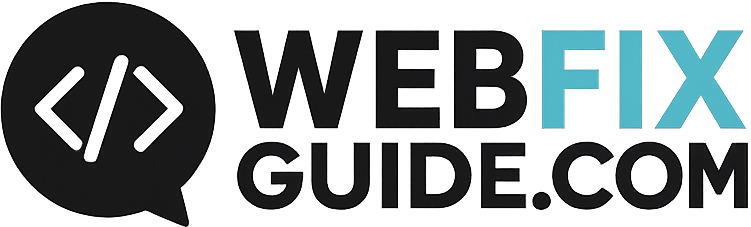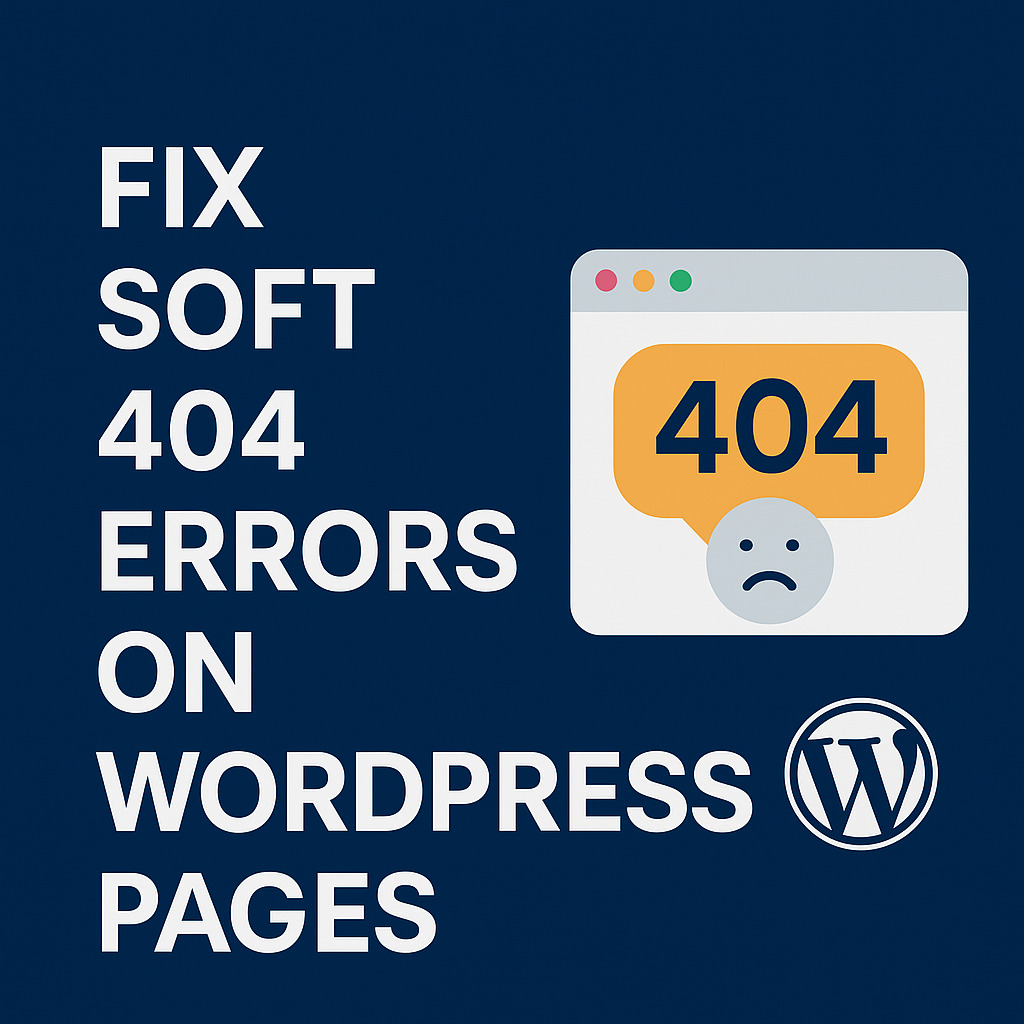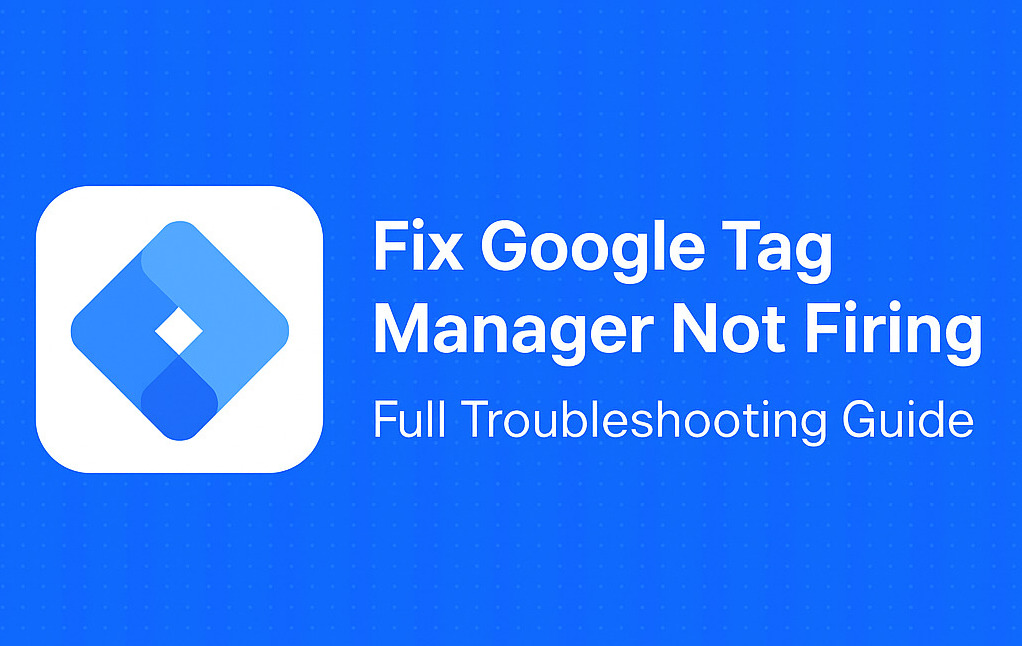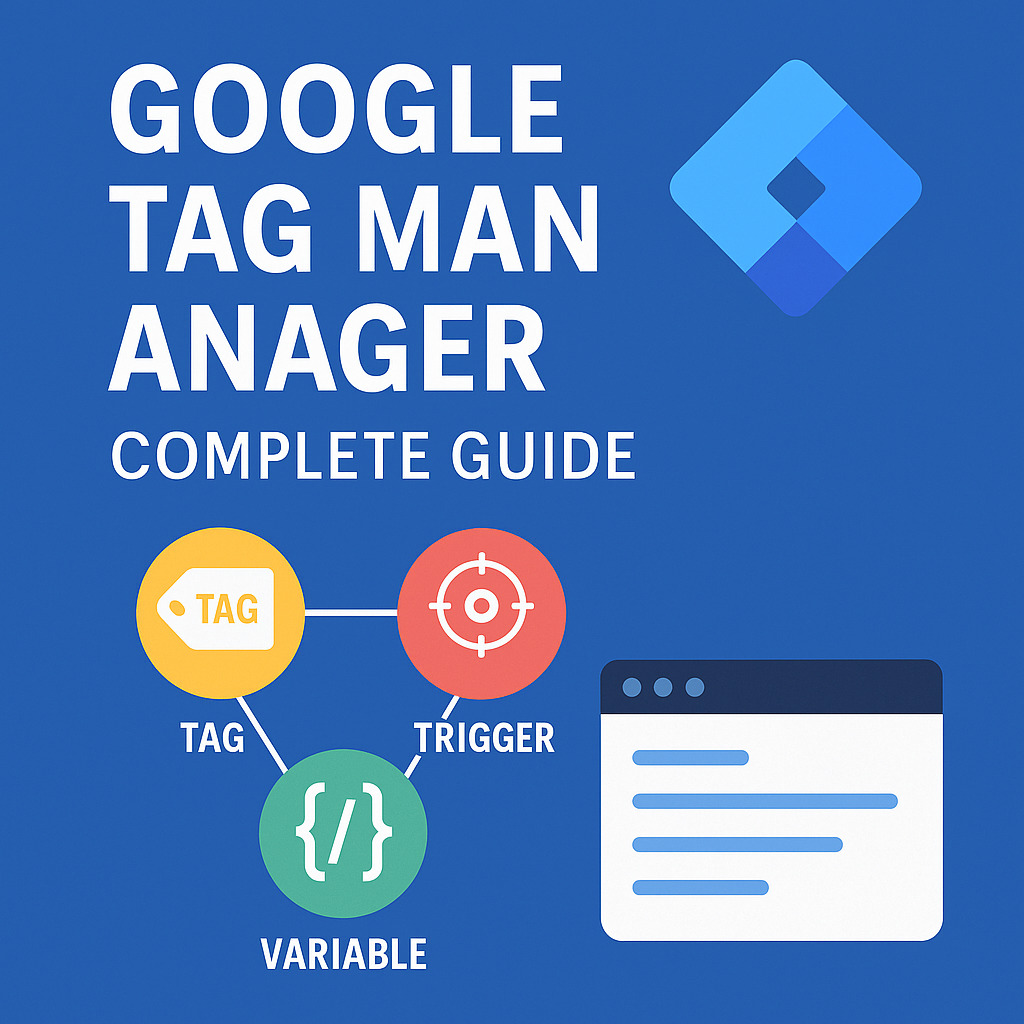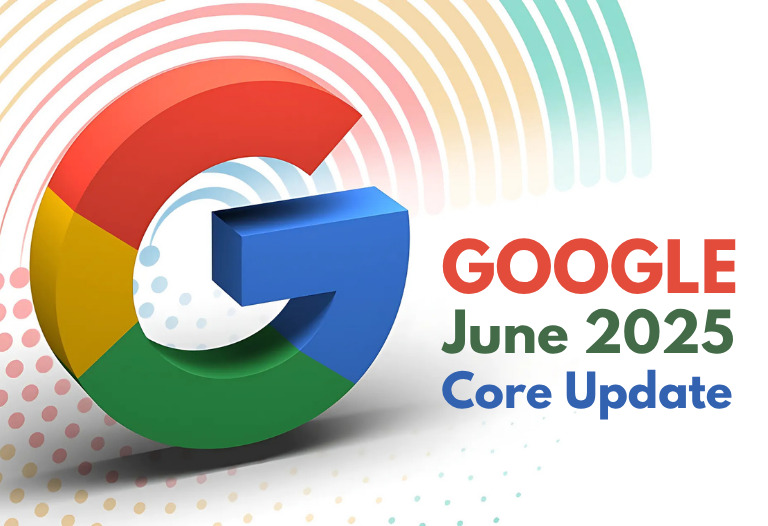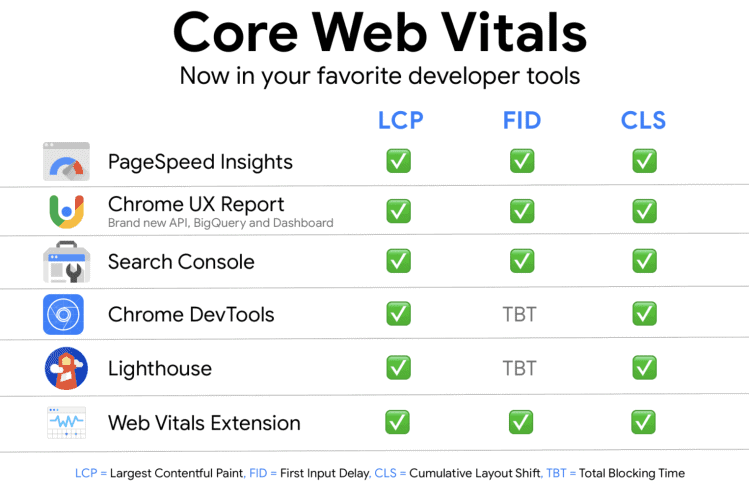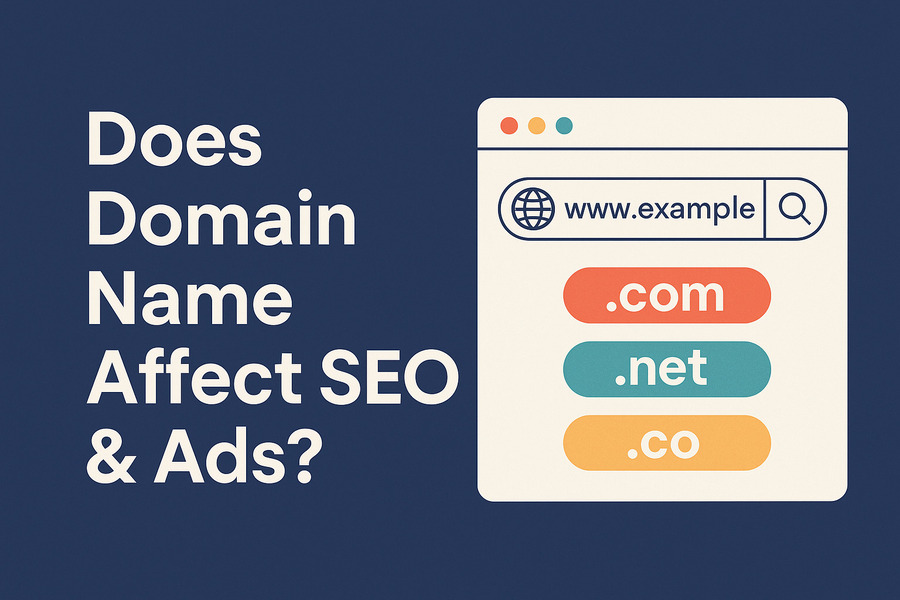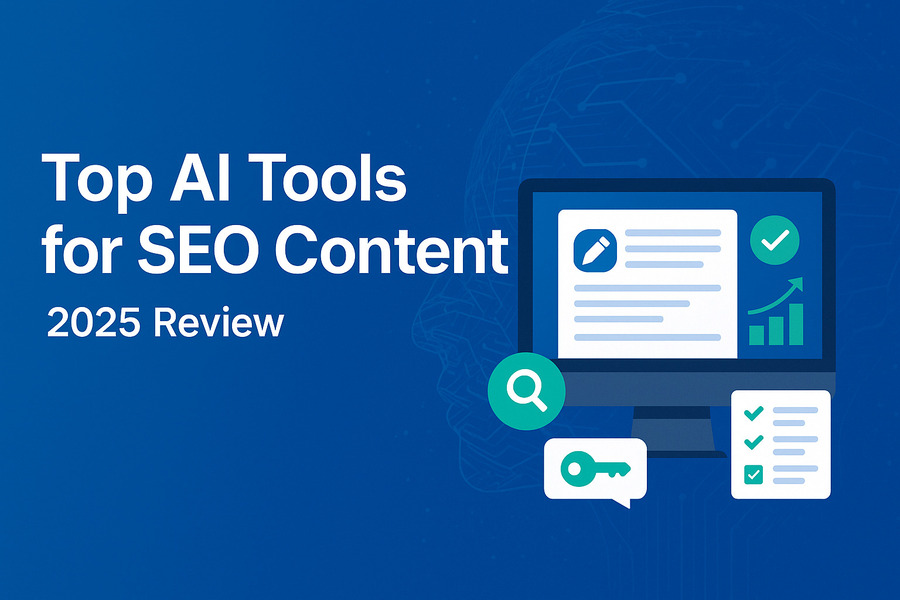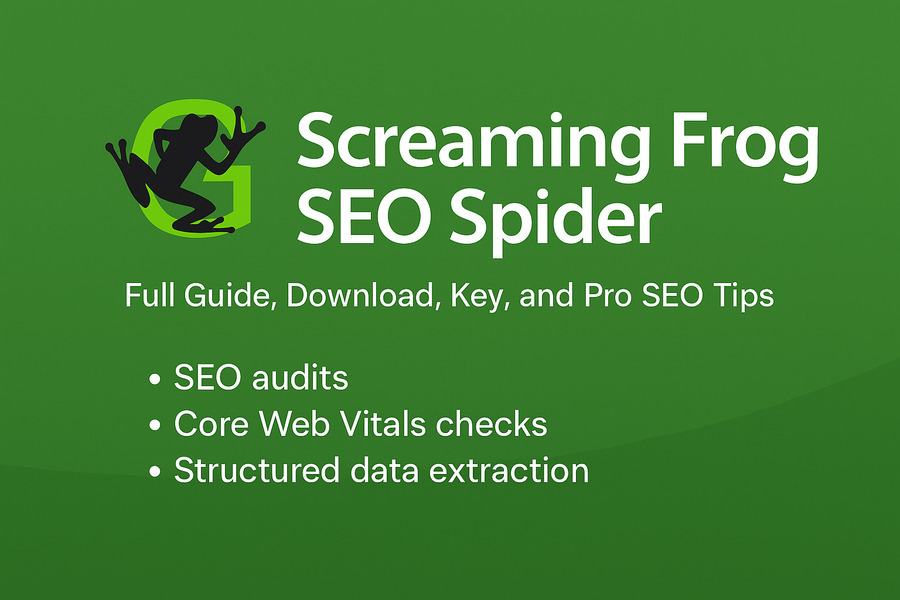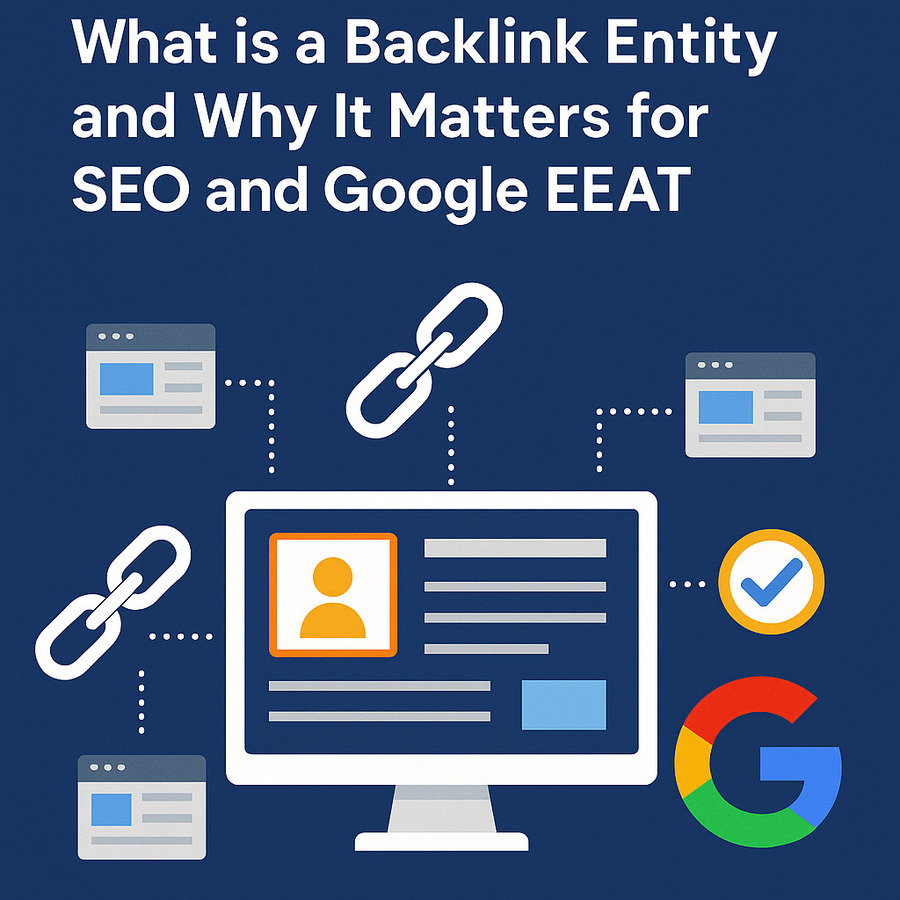Fix GTM Preview Mode Not Loading on Any CMS
Is GTM Preview Mode not loading on your CMS? Whether you’re using WordPress, Shopify, Webflow, Wix, Magento, or a custom framework like Laravel or React, the failure of Google Tag Manager (GTM) Preview Mode can block critical debugging workflows. This guide will help you identify the root causes and fix the GTM debug mode across any platform.
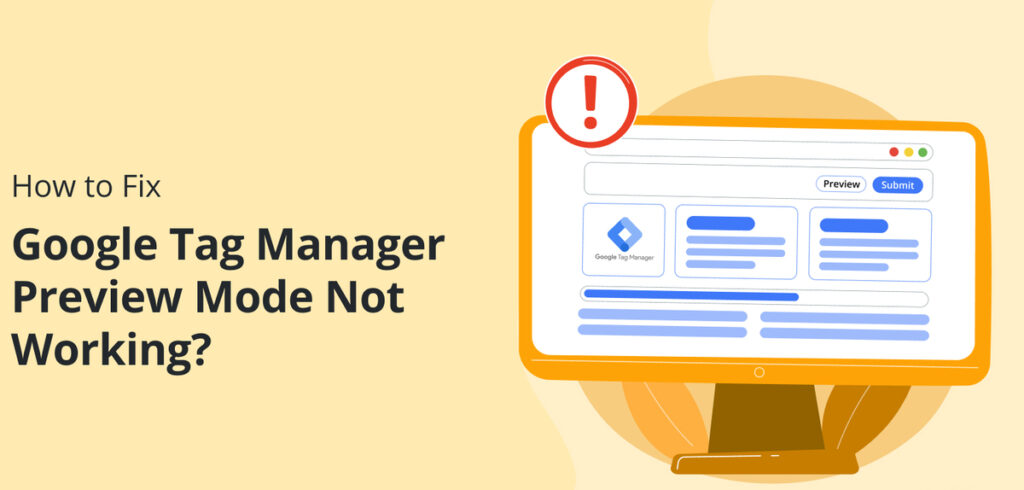
What Is GTM Preview Mode and Why It Matters?
Role of Preview Mode in Google Tag Manager
Google Tag Manager Preview Mode (also referred to as Tag Assistant Preview) allows users to test and debug their tags before publishing. When activated, it injects a debugging layer into your website that shows:
- Which tags fired
- When they fired
- Which triggers were used
- What data was passed via the dataLayer
This is critical for validating Google Analytics 4 (GA4) setups, event tracking, conversion triggers, and third-party pixels.
How GTM Preview Mode Works Across CMS Platforms
Preview Mode uses a browser cookie and connects via the Tag Assistant interface. Once you enter a domain in the GTM admin and click “Preview”, a debug session is started. This session attempts to connect to the specified site and inject the preview overlay.
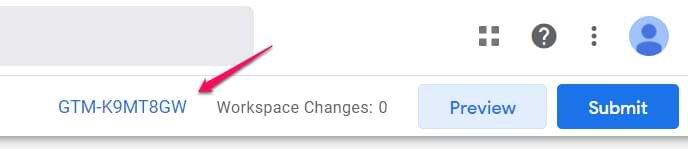
On platforms like WordPress, Shopify, or Magento, this process can be impacted by script execution order, caching, or security settings. For headless or SPA frameworks (React, Vue, etc.), special handling is required to ensure pageviews are tracked.
Common Symptoms When GTM Preview Mode Is Not Loading
Tag Assistant Stuck or Timeout
A common issue is when Tag Assistant gets stuck at “Connecting” or shows a debugger timeout. The preview screen appears, but the debugger fails to attach to the website.
GTM Not Showing Tags or Events
In some cases, the preview panel loads but doesn’t show any tags or triggers, making it difficult to verify your setup.
GTM Not Firing on Certain CMS Pages
You might notice GTM tags not firing at all on platforms like Wix, Webflow, or Laravel—even when the container code is embedded correctly.
Why GTM Preview Mode Is Not Loading (All CMS)
GTM Snippet Not Installed or Installed Incorrectly
The most fundamental issue is an incorrectly placed or missing GTM snippet. To work properly, the GTM code must be installed in two locations:
- <head>: Loader script
- Immediately after opening : noscript iframe fallback
- If either part is missing, GTM Preview Mode may not load.
CMS-Specific Script Conflicts
Some CMS platforms interfere with GTM scripts due to script deferral, lazy loading, or built-in tag management systems.
- Shopify may delay script execution depending on theme settings.
- Magento can block GTM through Varnish cache or JavaScript bundling.
- Wix has limited support for custom JavaScript placement.
Browser Extensions Blocking GTM
Privacy-focused browser extensions such as uBlock Origin, AdBlock, Ghostery, Brave Shields, or anti-tracking tools may block:
- GTM script requests (www.googletagmanager.com)
- Cookies needed to establish a debug session
- Tag Assistant’s connection handshake
Disable these extensions or use Incognito Mode for clean testing.
Third-Party Cookie Restrictions
Browsers like Safari and Firefox block third-party cookies by default, especially when working across domains. This breaks the Preview Mode session handshake.
React or SPA Compatibility Issues
Single Page Applications (SPAs) like React, Angular, and Vue don’t reload pages in the traditional sense. As a result:
- GTM tags relying on the pageview trigger won’t fire on route change.
- React-GTM-Module may not initialize correctly without manual configuration.
- To fix this, implement a history listener and trigger dataLayer.push() on each route change.
GA4 Events Not Firing From GTM
Sometimes, Preview Mode loads correctly, but GA4 does not receive the events. This is often caused by:
- Misconfigured event tags in GTM
- Missing GA4 Measurement ID
- Incorrect trigger conditions
- Interfering variables or lookup tables
Check the GTM debug panel and GA4 DebugView to cross-reference what’s being sent.
Incorrect GTM Workspace or Container ID
Ensure you’re previewing the correct container ID and environment. Mistakes often happen when:
- Using multiple GTM containers
- Debugging a staging site with a production ID
- Switching workspaces but testing live code
How to Fix GTM Preview Mode Not Loading on Any CMS
Step 1 – Validate GTM Installation
Check your source code for the correct GTM script format. You can:
- Use View Page Source or browser DevTools
- Use the Tag Assistant Legacy Chrome extension to detect GTM presence
- Confirm your GTM container ID matches what’s shown in the GTM interface
Step 2 – Use Incognito Mode with All Extensions Disabled
To isolate browser interference:
- Open Chrome Incognito Mode
- Disable all privacy-related extensions
- Attempt to reconnect GTM Preview Mode
Step 3 – Disable Conflicting CMS Plugins
Some caching, optimization, or header injection plugins may break GTM functionality.
- In WordPress, temporarily disable cache plugins like W3 Total Cache or WP Rocket
- In Magento, bypass Varnish cache or JS merging
- In Shopify, look out for custom themes that move scripts out of
Step 4 – Reconfigure GTM for SPA or React-based CMS
On SPA frameworks:
- Push a pageview manually using dataLayer.push() after route changes
- Use hooks or listeners for route tracking (history.listen() in React Router)
Example:
dataLayer.push({
event: 'pageview',
pagePath: window.location.pathname,
});Code language: CSS (css)Step 5 – Manually Trigger GA4 Events
If GA4 events aren’t showing:
- Verify your Measurement ID in GA4 configuration tag
- Ensure triggers are attached and firing
- Check event parameters and use Preview Mode + GA4 DebugView to validate
Step 6 – Test on Custom Domains or Staging Sites
GTM Preview Mode sets a cookie to establish the session. If you’re testing on a:
- Subdomain like staging.example.com
- Different root domain
- Localhost environment
…make sure to enter the exact URL in the “Preview” field. Wildcards or incorrect protocols (http vs https) can break the preview.
Step 7 – CMS-Specific Fixes and Tips
- Shopify: Inject GTM via theme.liquid, avoid app conflicts
- Webflow: Use native embed area for GTM
- Wix: Use GTM only through the Tracking Tools section (limited support)
- Magento: Disable cache, test with bundled JS off
- Laravel: Ensure views contain GTM code on every layout
Troubleshooting Tools and Resources
Use Tag Assistant Debugger
Google’s Tag Assistant Debugger is the primary tool to establish preview sessions. Make sure:
- Browser allows cookies
- Site loads over HTTPS
- Correct GTM ID and workspace is selected
Use Chrome DevTools for Network & Console Errors
Open browser dev tools (F12) and:
- Look for 404 or blocked requests from googletagmanager.com
- Monitor cookies set under Application > Cookies
- Check for JavaScript errors in the Console
Use GA4 DebugView
Visit GA4 > Configure > DebugView to ensure events are reaching GA4. If you see no incoming events, it’s likely a trigger or connection issue.
FAQ: GTM Preview Mode Not Loading
What is GTM Preview Mode?
GTM Preview Mode is a debugging tool in Google Tag Manager that lets you test tags and triggers on your website before publishing. It shows which tags fire, when they fire, and what data is being passed via the dataLayer.
Why is GTM Preview Mode not loading?
GTM Preview Mode may not load due to:
Incorrect GTM container installation
Blocked third-party cookies or scripts
Ad blockers or browser extensions
Conflicts with themes or CMS scripts
Single Page Applications (SPA) not pushing pageviews
To fix it, verify your GTM code placement, disable extensions, and use DebugView or Google Tag Assistant.
How do I enable GTM Preview Mode correctly?
Log in to Google Tag Manager
Click “Preview”
Enter the exact site URL (including https and subdomain)
Open the connected window and ensure Tag Assistant loads
=> Always use the same browser session, and avoid Incognito unless necessary.
Does GTM Preview Mode work with all CMS?
Not by default. GTM Preview Mode requires:
Correct script placement in the CMS
No blocking by the platform’s CSP or caching
Full page reload support or manual event pushes for SPA
Each CMS (WordPress, Shopify, Webflow, Wix, Magento) needs custom adjustments.
How do I fix GTM Preview Mode not working in WordPress?
In WordPress:
Ensure GTM is installed via header.php or plugin like GTM4WP
Disable conflicting cache plugins during testing
Make sure you’re not using AMP-only pages
Temporarily disable security plugins blocking scripts
Use the official Tag Assistant Chrome extension to diagnose issues.
Why is GTM not firing tags even though Preview Mode loads?
If tags are not firing:
Check if the trigger conditions are met
Confirm the tag is set to fire on the correct page type or event
Verify the dataLayer is pushed properly
Review tag sequencing and blocking rules
Use both GTM Preview and GA4 DebugView for cross-validation.
Can cookies or browser settings block GTM Preview?
Yes. GTM Preview Mode requires third-party cookies and proper local storage access. Browsers like Safari or Brave may block these by default. Disable strict tracking prevention or test in Chrome.
How to fix GTM Preview not working on staging or localhost?
Ensure you use a full valid URL in the Preview window
If on localhost, use the 127.0.0.1 IP or custom host mapping
Avoid VPNs, proxies, or firewalls that may block requests
Always use HTTPS where possible
How do I debug GTM on Single Page Applications (SPA)?
In SPAs like React, Angular, Vue:
GTM must be initialized once
You must use dataLayer.push({ event: ‘pageview’ }) manually on route changes
Triggers relying on traditional page loads will not work
Consider using custom events and virtual pageviews for proper tracking.
What browser extensions can block GTM Preview Mode?
The following extensions commonly block GTM:
AdBlock / uBlock Origin
Ghostery
DuckDuckGo Privacy Essentials
Brave Browser Shields
ScriptSafe
Disable them or open your site in a clean browser window for testing.
What tools can help troubleshoot GTM Preview issues?
Google Tag Assistant (Legacy) – checks if GTM and GA are installed
Tag Assistant Companion Extension – required for Preview Mode
GA4 DebugView – validates incoming events
Browser DevTools Console – logs GTM errors or blocked scripts
Is there a way to fix “Debugger timeout” in GTM Preview?
Yes. A “Debugger timeout” means the Tag Assistant couldn’t connect to your site. To fix:
Verify GTM code is placed directly after
Ensure your browser allows third-party scripts and cookies
Avoid delay-loading GTM with JavaScript until after DOM ready
Conclusion
GTM Preview Mode not loading can be frustrating, but it’s usually a fixable issue with a methodical approach. Whether the problem is due to browser settings, CMS restrictions, or SPA limitations, the key is to isolate and resolve each factor:
- Validate script placement
- Disable blockers
- Adapt to your platform (React, Magento, Shopify, etc.)
- Use Tag Assistant and GA4 DebugView for deep insights
Consistent debugging and validation are essential before publishing GTM changes—especially for teams managing multiple platforms or environments.