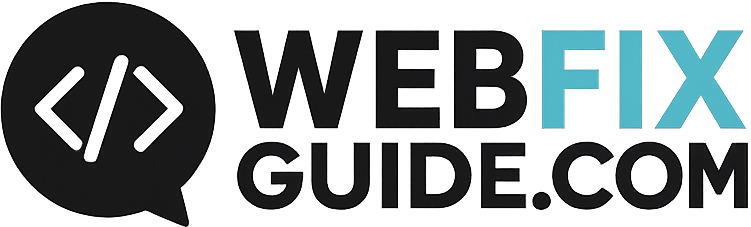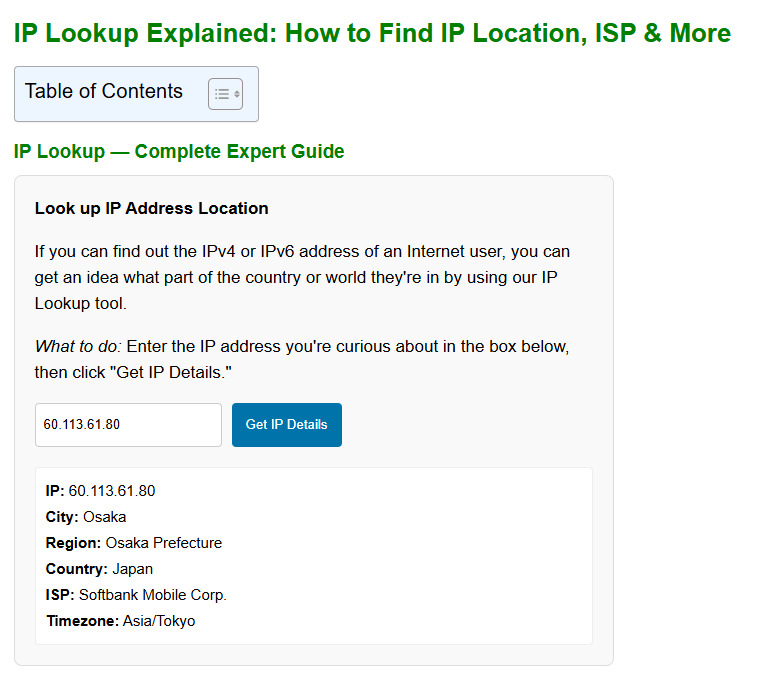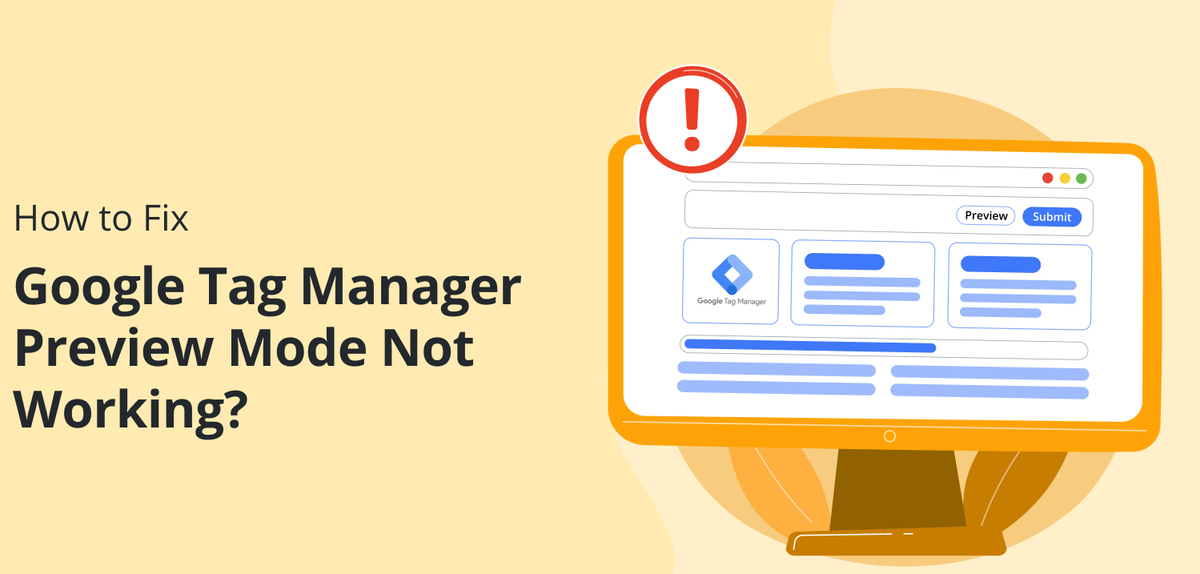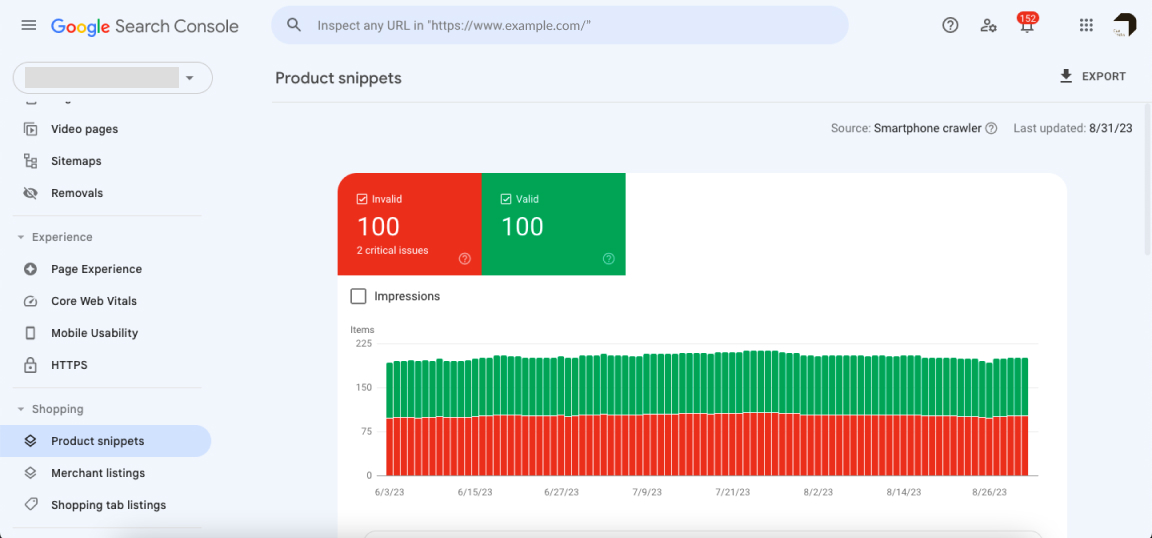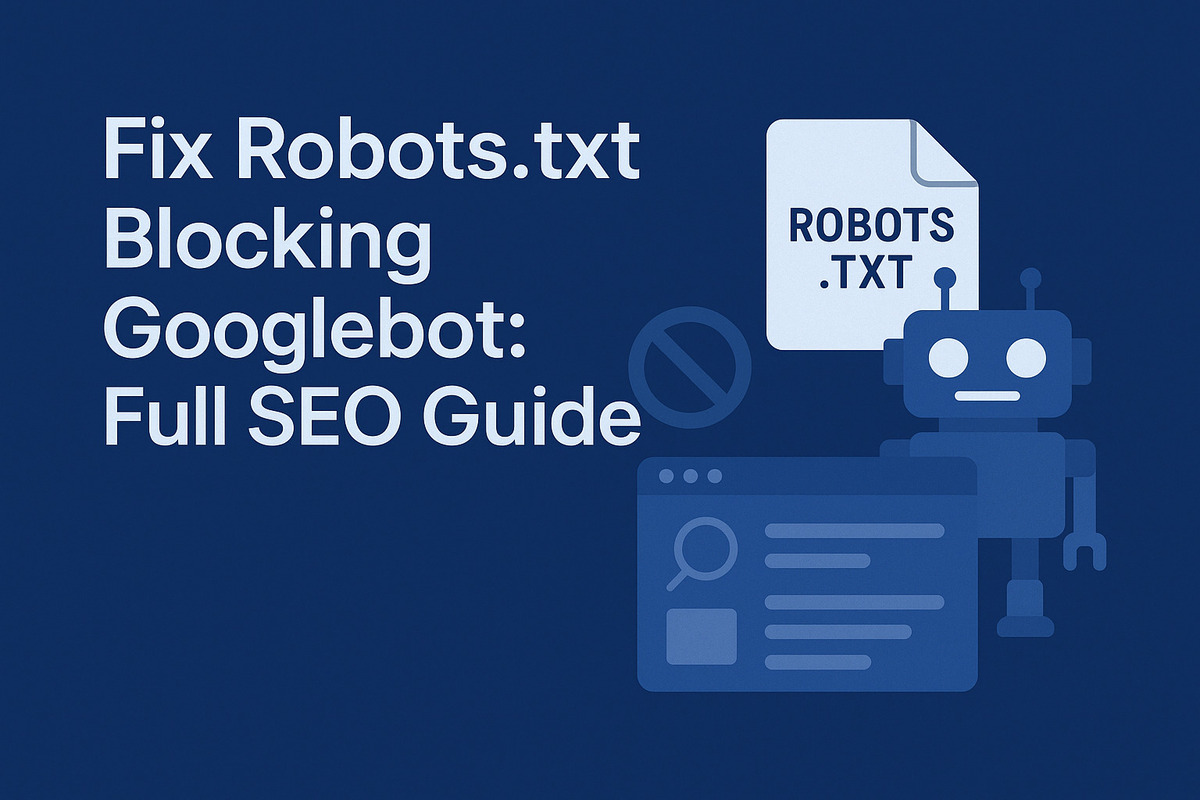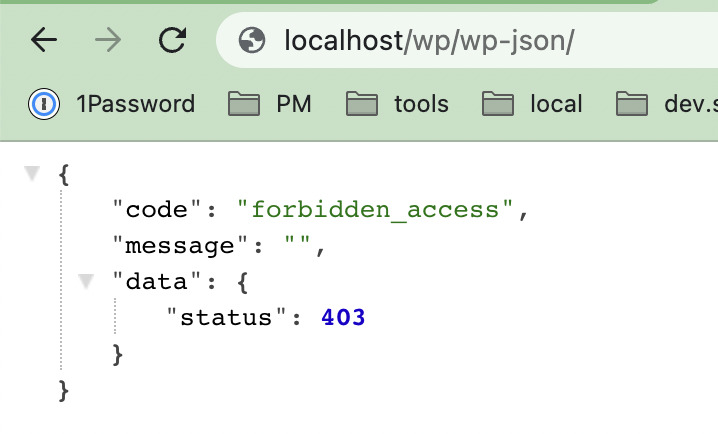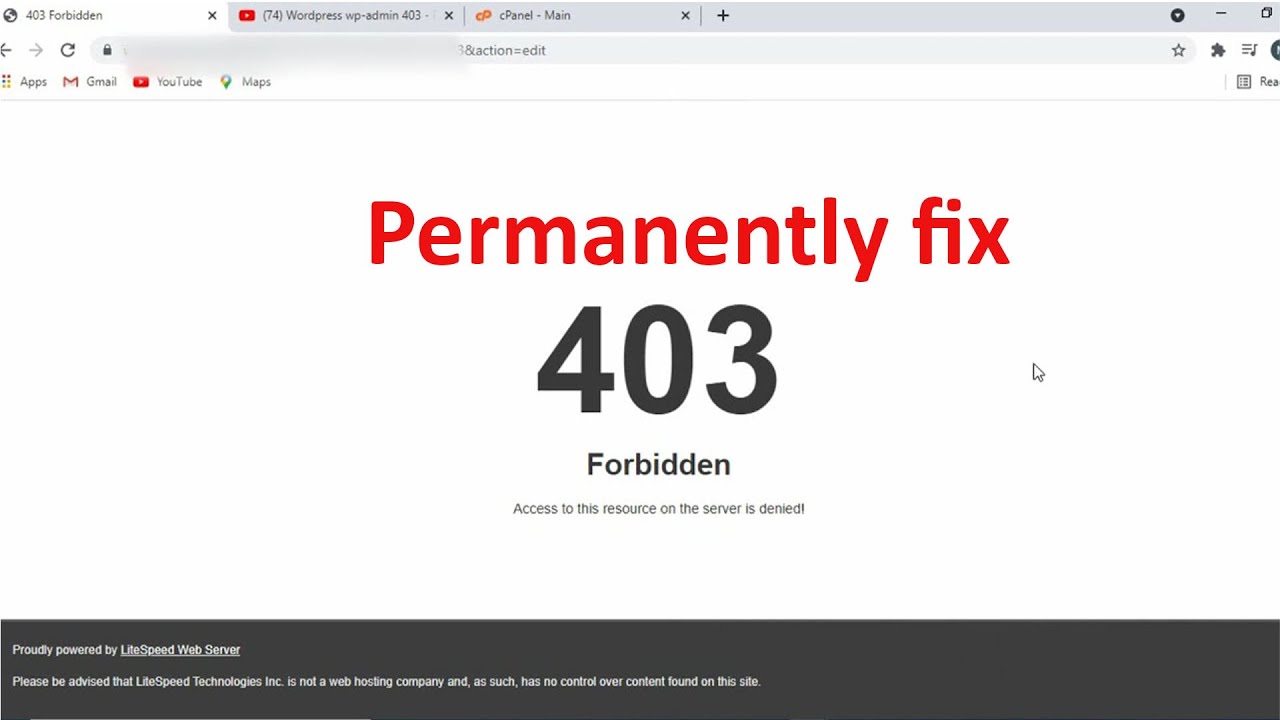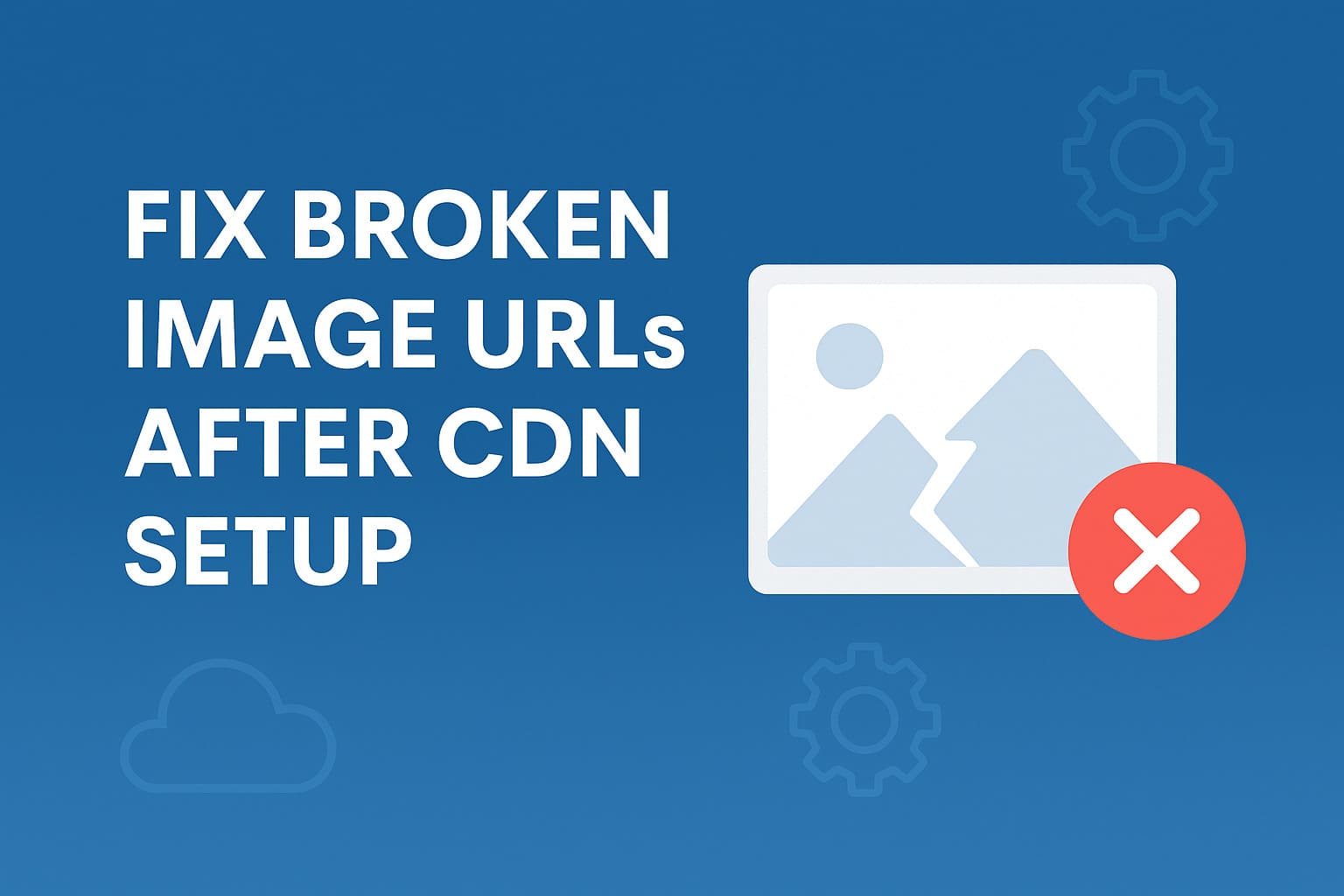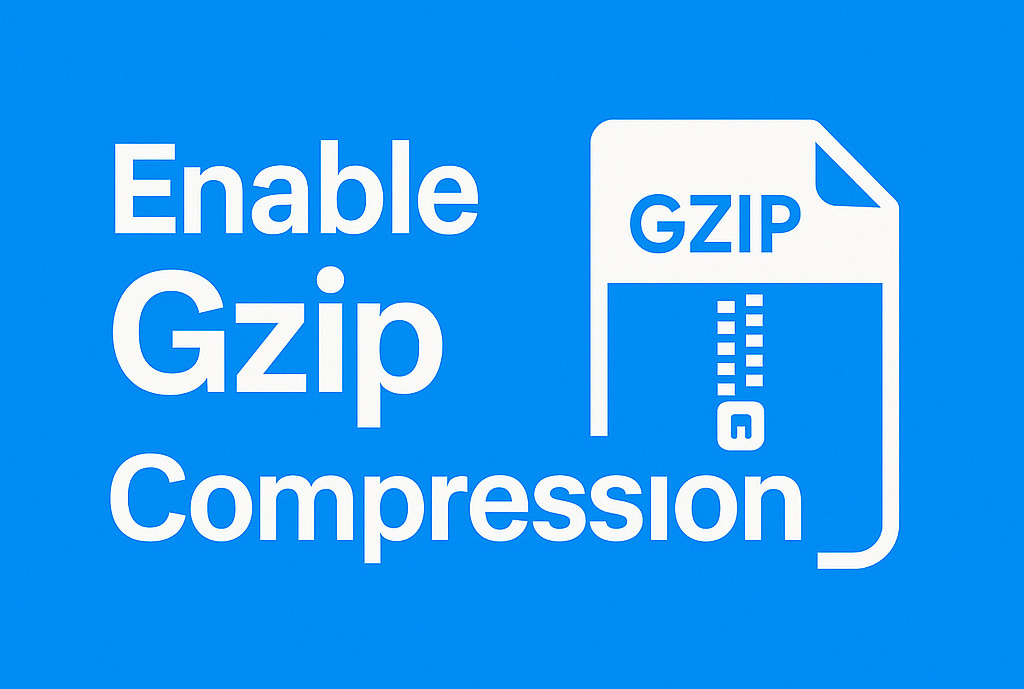Fix WooCommerce Cart Not Updating (Step-by-Step Guide)
Why Is the WooCommerce Cart Not Updating?
The WooCommerce cart not updating issue is a common frustration among website owners, developers, and SEO managers. Whether it’s quantity changes not saving, AJAX not functioning, or the mini cart not refreshing — this problem can hurt user experience, SEO performance, and even conversion rates.

In this guide, we’ll walk you through technical and practical ways to fix the WooCommerce cart not updating issue. We’ll address AJAX hooks, fragment refresh, session handling, and conflicts with caching plugins.
Common Symptoms of WooCommerce Cart Not Updating
Cart Quantity Changes Are Ignored
Users update product quantity, but nothing changes when they click the “Update Cart” button.
Mini Cart Not Reflecting Changes
The mini cart widget (usually in the header) does not refresh after adding or removing a product.
Cart Totals Don’t Recalculate
Shipping fees, taxes, and subtotal stay the same after updates.
Add to Cart Button Not Working
Users click the add to cart button, but the product doesn’t appear in the cart.
Cart Only Updates After Page Refresh
Changes are applied only if users manually refresh the page, indicating AJAX failure.
Causes Behind Cart Update Issues in WooCommerce
JavaScript/AJAX Conflicts
- JavaScript errors or conflicts with your theme or plugins can break cart functionality.
- AJAX handlers may not fire correctly, stopping cart update events.
Missing or Broken AJAX Hooks
- woocommerce_update_cart_action_cart_updated
- woocommerce_update_order_review_fragments
- woocommerce_add_to_cart_fragments: These hooks are essential for updating the cart dynamically without a page reload.
Caching Plugins Interference
- Page caching or object caching can prevent cart sessions and AJAX responses from updating.
- Tools like LiteSpeed Cache, WP Rocket, or Cloudflare can interfere if not configured properly.
Broken Session Handling
- WooCommerce relies on PHP sessions to track cart data.
- Misconfigured server settings or plugins that disable sessions can cause cart issues.
Theme or Template Overrides
- Custom WooCommerce templates in your theme may lack proper AJAX or fragment support.
- Missing wp_footer() or wc_cart_fragments_params scripts can break things silently.
Outdated or Incompatible Plugins
Using outdated WooCommerce extensions or plugins that override cart behavior can cause conflicts.
How to Fix WooCommerce Cart Not Updating (Step-by-Step)
Step 1: Enable WooCommerce Default Scripts
Ensure your theme supports WooCommerce standards:
- Add in your footer.php.
- Make sure wc-cart-fragments.js is loaded.
- Do not dequeue WooCommerce scripts.
Step 2: Inspect AJAX Functionality
Use browser developer tools:
- Check for 400 or 500 errors in the Network tab.
- Make sure AJAX calls to admin-ajax.php are successful.
- Confirm WooCommerce fragments are reloading correctly.
Step 3: Restore Default Cart Fragments Hook
If missing or modified, re-add this to your functions.php:
add_filter('woocommerce_add_to_cart_fragments', 'custom_refresh_cart_fragment');
function custom_refresh_cart_fragment($fragments) {
ob_start();
woocommerce_mini_cart();
$fragments['div.widget_shopping_cart_content'] = ob_get_clean();
return $fragments;
}Code language: PHP (php)Step 4: Bypass Caching for Cart and Checkout
Exclude these pages/URLs from caching plugins:
- /cart/
- /checkout/
- /my-account/
Also, disable HTML/JS/CSS minification for WooCommerce scripts.
Step 5: Check Session Storage
Go to WooCommerce > Status > Logs and inspect session and cookie-related errors.
Make sure your server supports PHP sessions and that cookies are set properly for cart.
Step 6: Fix Cart Button Not Working
- Confirm your product is not out of stock or unpurchasable.
- Ensure add_to_cart classes and hooks are present in the button HTML.
- Revert to a default theme like Storefront to rule out theme conflicts.
Step 7: Use WooCommerce AJAX Cart Update Hook
Ensure your cart update button triggers AJAX correctly. Add the following if needed:
$('body').on('change', 'input.qty', function() {
$('[name=update_cart]').trigger('click');
});Code language: JavaScript (javascript)Step 8: Test on Mobile
Check on mobile browsers to see if AJAX is blocked by viewport-specific scripts or plugins.
Step 9: Deactivate Conflicting Plugins
Temporarily disable all non-WooCommerce plugins, and enable them one-by-one to identify conflicts.
Step 10: Clear Caches and Regenerate Assets
- Clear your site cache, browser cache, and CDN cache.
- Regenerate WooCommerce assets using “WooCommerce > Status > Tools > Regenerate.
Recommended Tools for Ongoing Debugging
Even with all the best practices, sometimes things break. Here are essential tools to detect, diagnose, and fix WooCommerce cart problems quickly:
Query Monitor
- Purpose: Tracks all PHP errors, hooks, AJAX calls, and database queries.
- Usage: Check for failed AJAX hooks like woocommerce_update_cart_action_cart_updated, or missing callbacks for woocommerce_add_to_cart_fragments.
Health Check & Troubleshooting Plugin
- Purpose: Enables conflict testing without affecting live visitors.
- Usage: Switch to a default theme (like Storefront) or disable all other plugins safely to identify conflicts.
Browser Developer Tools (DevTools)
- Console Tab: Look for JavaScript errors when clicking “Add to Cart” or updating quantities.
- Network Tab: Monitor AJAX calls to /wc-ajax/update_cart/ and check for HTTP status errors (403, 500).
WooCommerce Logs and Debug Mode
Enable logging in WooCommerce > Status > Logs, and review:
- Session issues
- Cart fragments
- Checkout hooks
Also, turn on debug mode in your wp-config.php:
define('WP_DEBUG', true);
define('WP_DEBUG_LOG', true);Code language: JavaScript (javascript)Prevention Is Long-Term Cart Stability
By following best practices — using reliable themes, respecting WooCommerce script dependencies, and fine-tuning caching — you significantly reduce the risk of “WooCommerce cart not updating” issues. Combine this with the right debugging tools, and your cart system will remain robust even through updates and optimization tweaks.
FAQs About WooCommerce View Cart Not Working
Here are some common questions and their answers regarding the WooCommerce view cart not working issue.
Why is the “Proceed to Checkout” button not showing in my WooCommerce cart?
The absence of the “Proceed to Checkout” button is often linked to misconfigured settings in WooCommerce. If no payment gateways are enabled or correctly set up, WooCommerce may suppress the checkout option entirely.
Additionally, if shipping is required but no shipping zones or methods are configured, WooCommerce might also hide the checkout button. Another possibility is a minimum order amount rule—if the cart total doesn’t meet the threshold, the button might be hidden by design.
Inspect your WooCommerce settings under:
WooCommerce > Settings > Payments
WooCommerce > Settings > Shipping
WooCommerce > Settings > General > Minimum Order
Also, inspect your theme’s cart.php or cart-totals.php templates if you’ve overridden WooCommerce templates.
Why is my WooCommerce cart page displaying blank or not loading properly?
A blank cart page typically indicates a PHP error, theme conflict, or plugin incompatibility. It may be caused by outdated templates, disabled AJAX fragments, or fatal errors during rendering.
Here’s how to troubleshoot:
Enable WP_DEBUG in your wp-config.php to check for PHP errors.
Test with a default theme like Storefront to rule out theme conflicts.
Disable all plugins except WooCommerce, then re-enable one-by-one to isolate the issue.
Open your browser’s DevTools > Console to check for JavaScript errors or failed AJAX requests.
You can also activate the Health Check & Troubleshooting plugin to safely run conflict testing in a staging-like environment without affecting your live site.
What should I do if my WooCommerce cart still isn’t updating after trying all recommended fixes?
If your cart continues to have update issues despite implementing all suggested fixes, it’s time to escalate:
Switch to a staging environment to reproduce the issue without affecting the live site.
Use Query Monitor to inspect AJAX calls and identify failed hooks.
Review server-side error logs for PHP warnings, memory limit issues, or 500 errors.
Check for database-related problems that might be preventing session data from saving correctly.
Conclusion
Fixing the WooCommerce cart not updating issue requires a structured and methodical approach — from inspecting AJAX and fragment hooks to disabling cache and troubleshooting theme conflicts. By applying the steps in this guide, your store can deliver a seamless cart experience across devices and users.
Stay proactive with updates, follow WooCommerce coding standards, and regularly test cart behavior to maintain high performance and user trust.