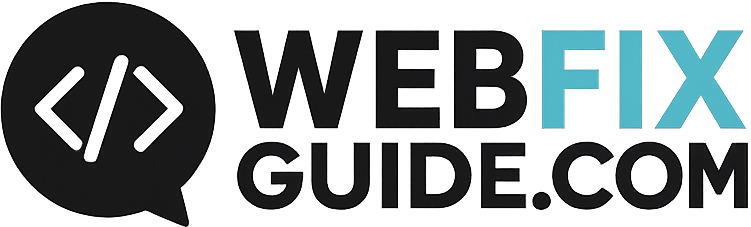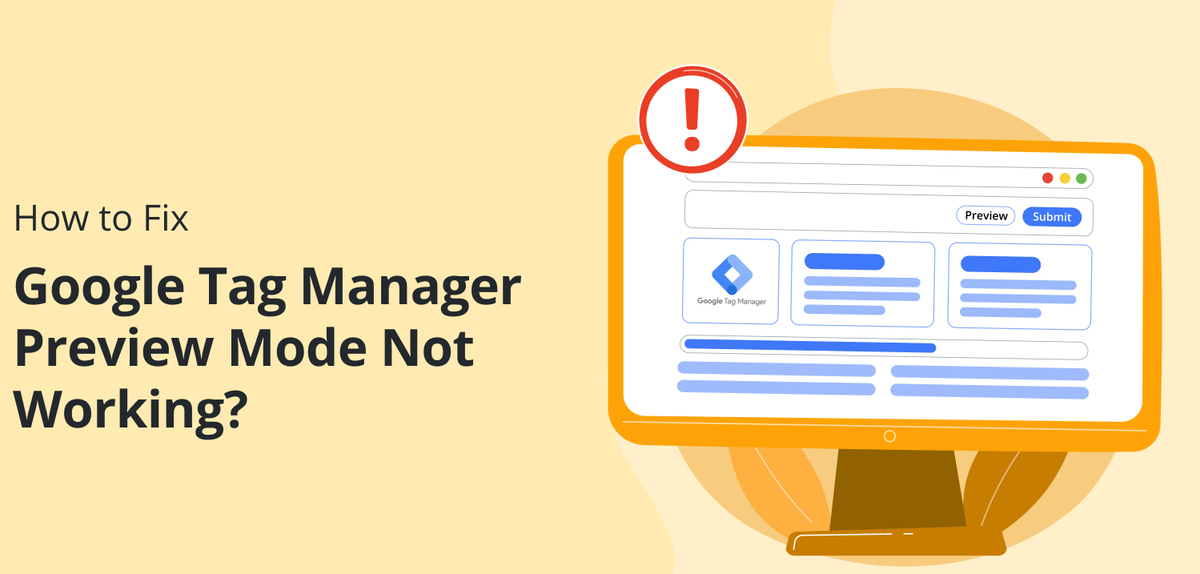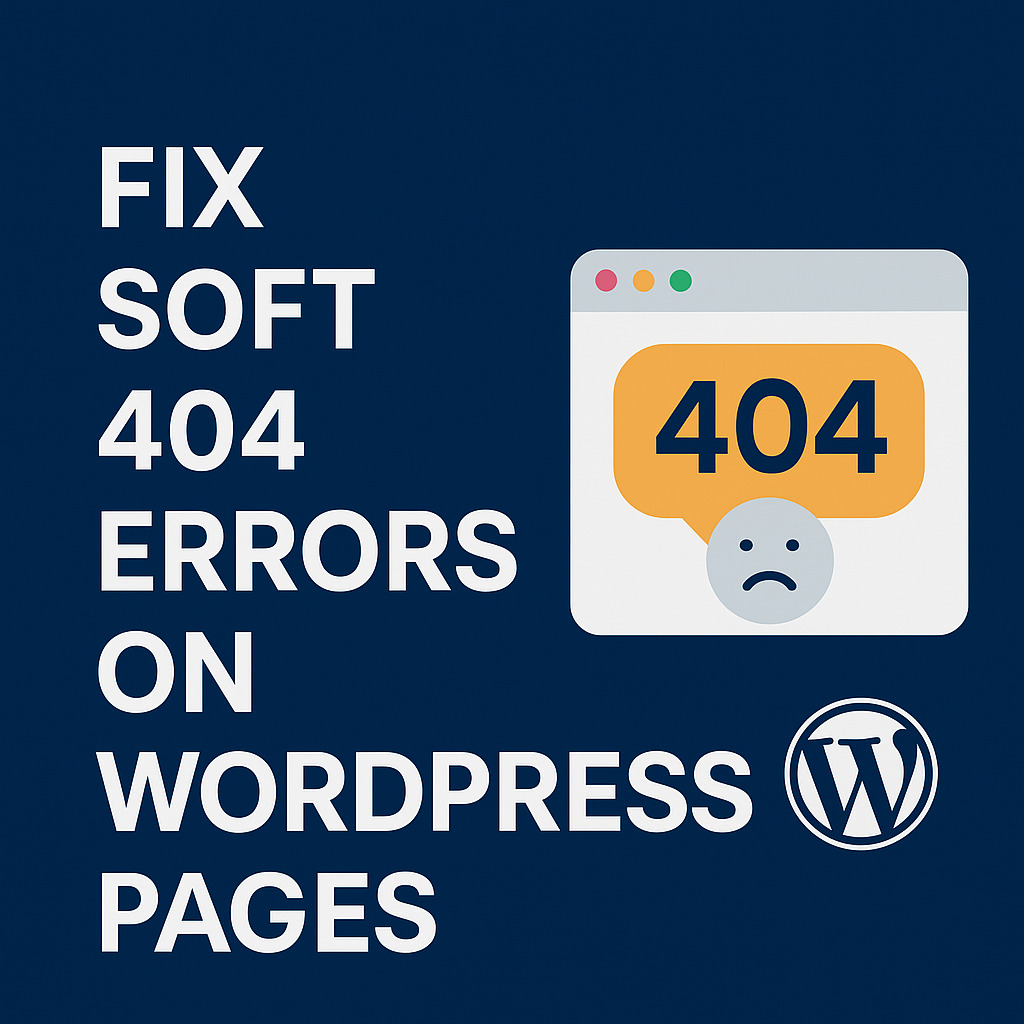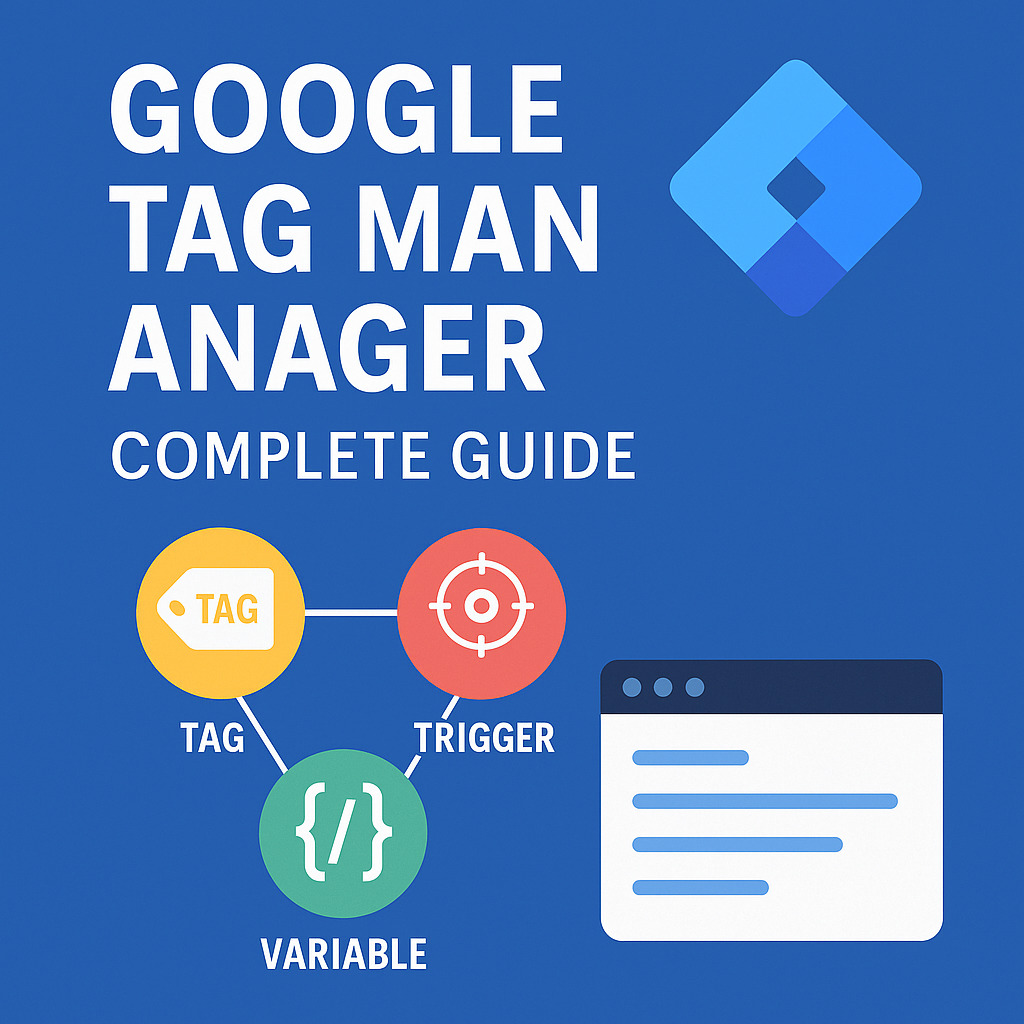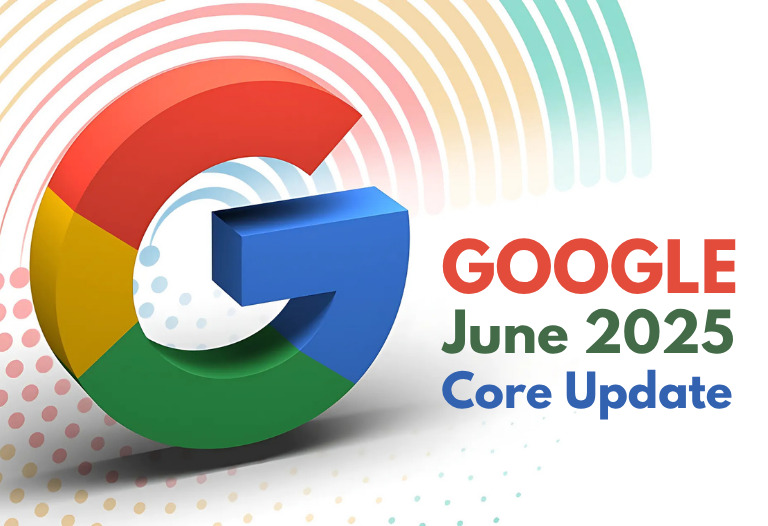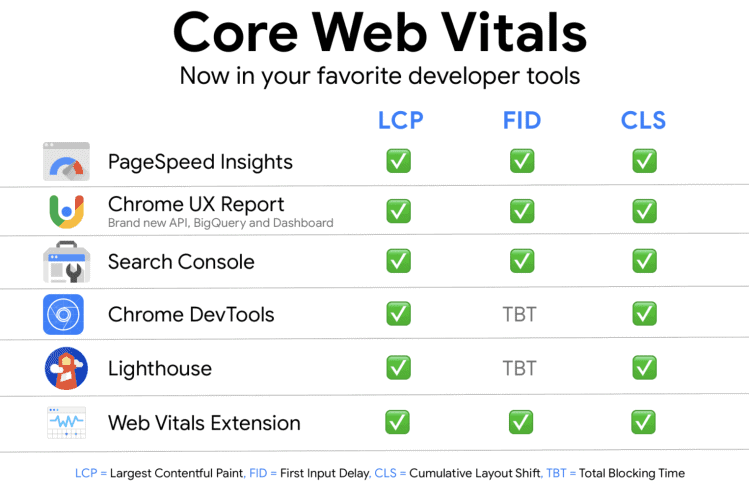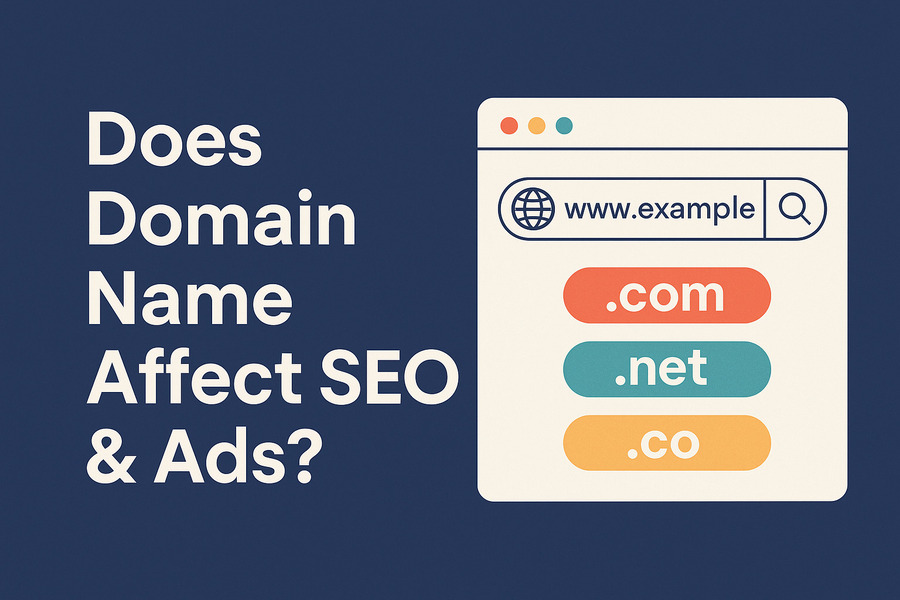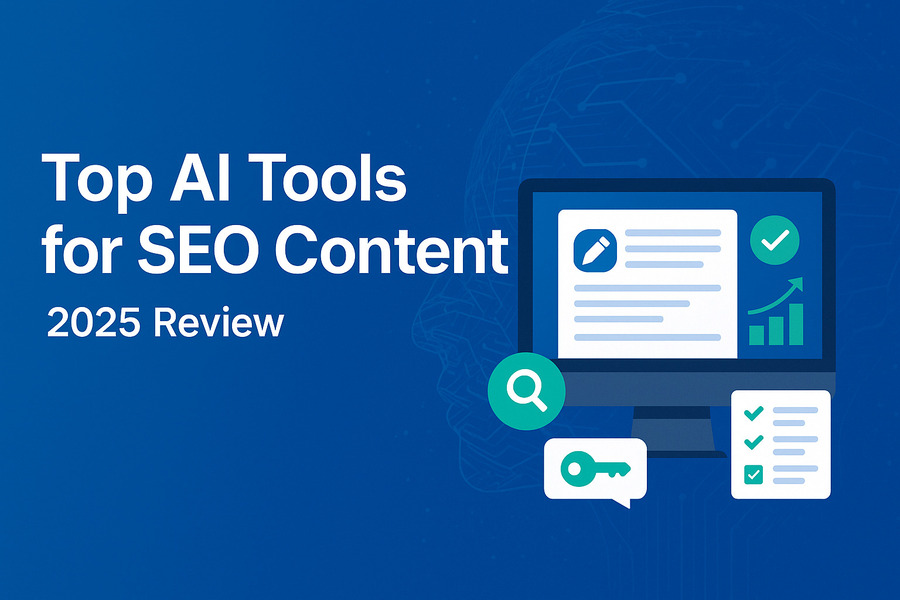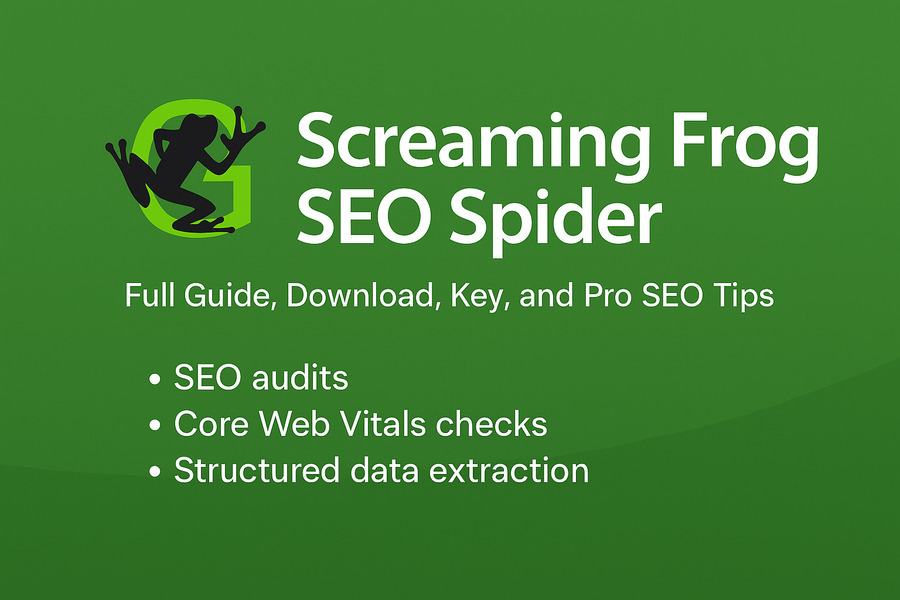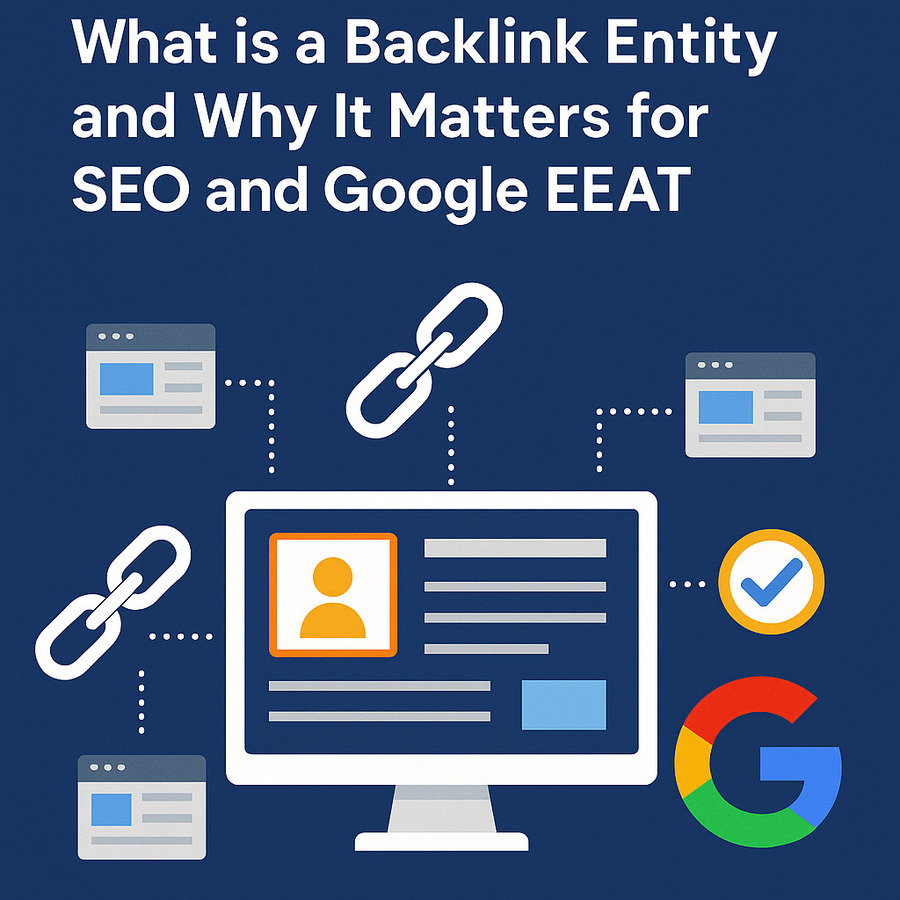Fix Google Tag Manager Not Firing – Full Troubleshooting Guide
What Does “Google Tag Manager Not Firing” Mean?
When we say “Google Tag Manager not firing,” it means that one or more tags inside your GTM container are not executing as expected. These tags could include Google Analytics (GA4), Google Ads conversion tracking, remarketing pixels, or any custom events. If the tags don’t fire, they won’t send data, which breaks your tracking and optimization workflows.
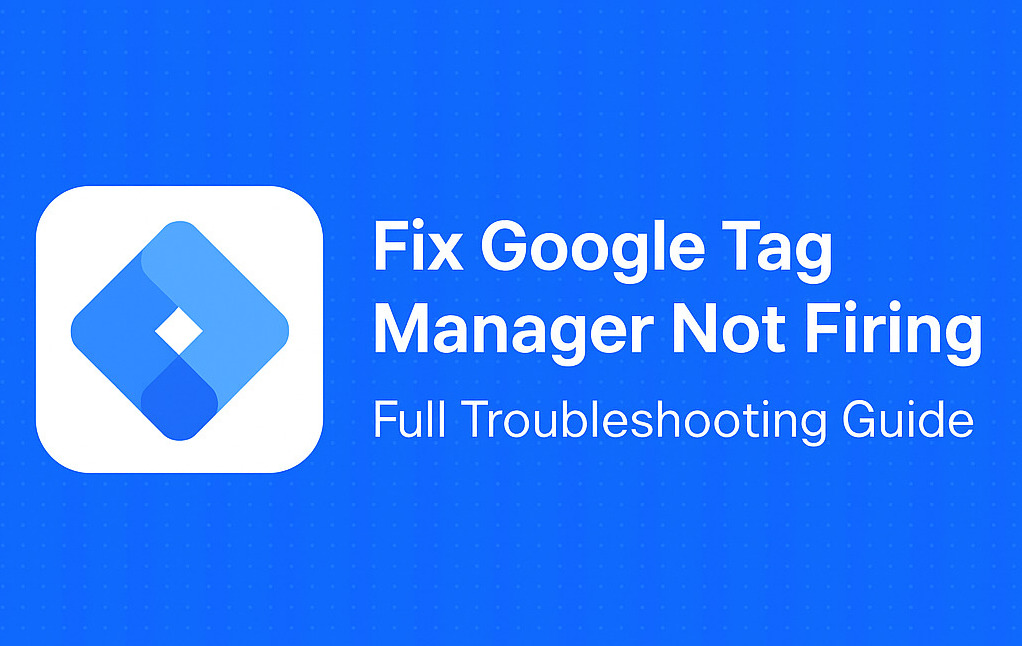
This issue directly impacts your SEO, analytics accuracy, ad campaign tracking, and audience remarketing. In this guide, we’ll walk through how to detect the problem, diagnose common causes, and implement effective fixes.
Common Symptoms When GTM Is Not Firing
Tags not fired in GTM preview mode
The GTM Preview and Debug mode allows you to simulate how your tags behave. If you notice that specific tags are marked as “not fired” despite being configured, this is an indication of an underlying issue. The reasons may include incorrect trigger conditions, missing variables, or browser-related conflicts.
Google Analytics or Ads not receiving data
When Google Analytics (especially GA4) does not reflect any data in real-time reports, or when Google Ads shows no recorded conversions, it’s likely that GTM tags are not firing. These symptoms are easy to overlook, especially if you’re not monitoring your reporting tools frequently.
Triggers not working or incomplete setup
A tag in GTM won’t fire unless it’s connected to a trigger. If the trigger is incorrectly configured or does not match the condition (e.g., a click on a non-existent element), the tag won’t activate. Another issue is when relevant variables are disabled, making the trigger condition untestable.
How to Troubleshoot Google Tag Manager Not Firing
Use Google Tag Assistant and GTM Preview
Start with Google Tag Assistant and GTM’s built-in Preview mode. Load the Preview by clicking the “Preview” button in GTM, then visit your site. You can see the firing status of each tag, including information like whether the tag fired, why it didn’t, and what trigger condition was evaluated. Google Tag Assistant Companion (a Chrome extension) enhances this debugging process.
Check Container Installation on the Website
Make sure the GTM container code is correctly installed:
- Place the <script> in the <head> tag of your site.
- Include the <noscript> iframe version right after the opening <body> tag.
Common issues include:
- Using the wrong GTM container ID
- Scripts being delayed or modified by caching or optimization plugins
- Installing the GTM code in the footer, which may cause the page to load before GTM initializes
Inspect Triggers and Variables
Each tag should have at least one trigger that defines when it should fire. Double-check:
- Trigger type: Page View, DOM Ready, Window Loaded, Click, etc.
- Trigger condition matches your real user behavior
Also, review your Variables tab in GTM and ensure necessary built-in variables are enabled, such as Page URL, Click Classes, Click ID, and Referrer. Triggers depending on these variables will fail silently if they are disabled.
Conflicts With Other Scripts or Plugins
On platforms like WordPress, plugins such as caching tools, ad blockers, and optimization frameworks may interfere with GTM. These can:
- Remove or alter GTM script placement
- Defer or delay script loading
- Strip dynamic elements needed by triggers
Temporarily disable plugins and test again. Use a default theme and a clean environment to identify whether interference is present.
GTM Not Firing in Specific Platforms or Use Cases
Google Tag Manager not firing in WordPress
In WordPress, issues usually come from improper GTM code insertion or plugin interference. Avoid using multiple plugins to insert GTM code. Instead:
- Manually paste GTM code in the theme’s header.php file (preferably a child theme)
- Use a lightweight plugin such as “Insert Headers and Footers”
- Clear all cache (browser, plugin, server, CDN) after changes
GTM not firing in Chrome or on mobile
Browsers may block tracking scripts due to extensions like ad blockers or privacy settings. For example, uBlock Origin, Ghostery, or DuckDuckGo Privacy Essentials can block GTM by default.
Mobile issues often relate to:
- Incomplete page load events
- Lazy loading content that interferes with trigger detection
Use Incognito mode and disable all extensions to test GTM firing. Also, test on actual mobile devices using remote debug tools like Chrome DevTools.
Google Analytics tag not firing via GTM
GA4 tags not firing may be caused by:
- Wrong Measurement ID in the GA4 configuration tag
- Incorrect trigger type or conditions
- Disabled Consent Mode (if required)
- Data Layer variables not being available
Always check GA4 real-time reports and use the GTM Preview debug panel for live feedback.
Google Ads conversion tag not firing
Google Ads tags require precise setup:
- Use the correct Conversion ID and Conversion Label
- Fire the tag only when the conversion happens (e.g., form submitted, thank-you page viewed)
- Verify that GTM is not blocked by consent banners
Use Google Ads Tag Diagnostics and import conversions into Ads after testing.
GTM not firing on page load or button click
For page load issues:
Use triggers like “Page View”, “DOM Ready”, or “Window Loaded” strategically
For button click issues:
- Ensure the element exists and is not dynamically loaded after page load
- Use Click All Elements or CSS Selectors with accurate conditions
- Use Live Preview to identify the button and match the Click Classes or ID in your trigger
Advanced Fixes for GTM Not Firing
Cookie Consent and GDPR Impact
Modern websites use cookie consent tools (e.g., Cookiebot, CookieYes, Complianz) to comply with GDPR and similar laws. These tools can block GTM or specific tags unless the user grants consent.
Solutions:
- Use Consent Mode configuration in GTM
- Set tag firing based on consent states
- Include fallback or default firing conditions when legal
Firing status failed – How to debug
The Preview panel may show “firing status: failed” for some tags. Causes include:
- JavaScript errors on the page
- Missing variables in the data layer
- Syntax errors in custom HTML tags
- Invalid or inaccessible third-party script URLs
Open the browser console (F12 > Console) to see any errors. Check your Data Layer for expected values and test tag behavior after correcting code.
Delayed or async scripts affecting GTM
Performance plugins and themes often use async/defer attributes on scripts, which may:
- Delay GTM execution
- Load elements after GTM’s triggers have fired
You can:
- Adjust trigger timing (e.g., switch from Page View to Window Loaded)
- Add MutationObserver to wait for elements to appear
- Avoid lazy loading the GTM script itself
Best Practices to Ensure GTM Fires Correctly
A well-configured Google Tag Manager (GTM) setup ensures that your marketing, analytics, and conversion data is captured reliably. Tag firing failures can silently damage your tracking accuracy, so it’s essential to follow structured best practices. Let’s explore them in detail:
Always Use Preview Mode Before Publishing
Before pushing any container changes live, use the GTM Preview Mode to test tag behavior. This real-time debugger allows you to:
- See which tags fired and which didn’t.
- Identify which triggers were evaluated.
- Monitor variable values in real-time.
- Ensure that consent (if applicable) is applied before triggering.
Combine Preview Mode with the Tag Assistant Companion browser extension for full event stream visibility, especially with GA4 implementations.
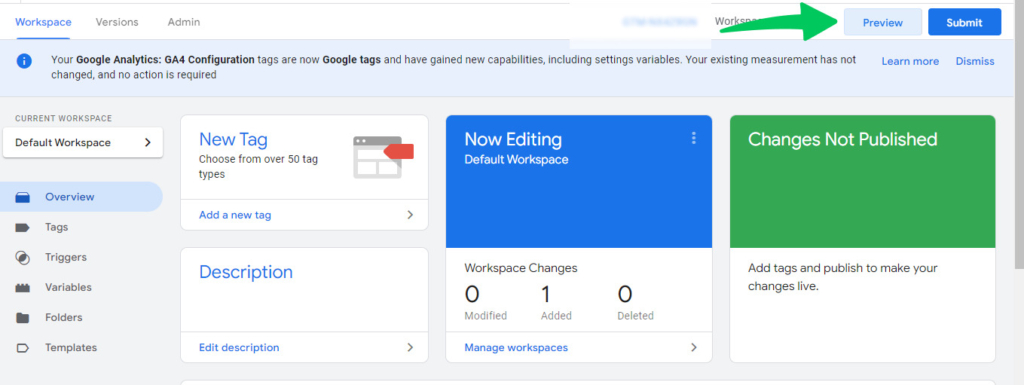
Enable All Required Built-in Variables
GTM provides several built-in variables, such as Click Classes, Page Path, Form ID, and Scroll Depth Threshold. Many firing issues arise when these variables are referenced but not enabled.
Go to Variables > Configure and enable all variables relevant to your tag and trigger conditions. This is especially critical when setting up custom event tracking (e.g., scroll, click, or form submission).
Avoid Multiple GTM Embeds
Never install Google Tag Manager via both:
- a theme’s hardcoded head script and
- a plugin like GTM4WP or Site Kit.
This can cause multiple containers to load on a single page, leading to duplicated tags, inaccurate data, or failed triggers. Stick with one consistent installation method and verify the container ID appears only once in the source code.
Use Consistent Naming Conventions
Tag management at scale becomes messy without consistent naming. You should establish and follow naming standards for:
- Tags: e.g., GA4 – Pageview, FB – Purchase Event
- Triggers: e.g., All Pages, Click – Outbound Link
- Variables: e.g., DLV – ecommerce.purchase.value
This avoids confusion when debugging or onboarding new team members and keeps your container clean and understandable.
Regularly Monitor Tag Firing via GA4 DebugView
With the deprecation of Universal Analytics, GA4’s DebugView has become the core tool for validating events. After activating Preview Mode in GTM:
- Open your site in the same browser.
- Visit GA4 > Configure > DebugView to track real-time events.
- Verify that the correct parameters (e.g., event_name, page_location, transaction_id) are being passed.
DebugView only shows traffic from devices with debug enabled (via GTM Preview, gtm_debug, or debug_mode parameter).
Use Google Tag Assistant for Comprehensive Analysis
The Google Tag Assistant Companion extension provides an overlay with:
- Firing status of each tag
- Consent mode status
- Data Layer values
- Error messages or misfires
This tool is invaluable for spotting issues with tags not firing due to cookie consent, incorrect triggers, or blocked scripts.
Audit and Document Your GTM Implementation
Maintain a GTM documentation sheet that includes:
- All implemented tags, triggers, and variables
- Purpose of each tag
- Fire conditions
- Associated platforms (e.g., Google Ads, Meta Pixel, Hotjar)
Additionally, use version notes in GTM every time you publish changes. This helps roll back quickly if anything breaks and provides transparency for team collaboration.
Test Tags Across Browsers and Devices
Cross-browser and cross-device inconsistencies are a major cause of tag firing failures. For example:
- Safari may block third-party scripts more aggressively.
- Ad blockers can block GTM and GA scripts.
- Cookie banners may interfere with firing on first load.
Use tools like BrowserStack or real devices to test across multiple environments. Also, inspect whether your triggers rely on JavaScript events that behave differently in mobile vs. desktop.
Understand and Respect Consent Mode
If you’re using Consent Mode, many tags will not fire until consent is explicitly granted (especially for analytics or ad personalization). Ensure that:
- Consent is requested before GTM initializes.
- The tag’s consent settings in GTM are correctly mapped.
- You’re using default and update consent commands in the correct order.
Failure to manage this can cause seemingly “broken” tracking where tags are silently blocked.
Conclusion: Ensure Reliable Tag Firing with Google Tag Manager
Google Tag Manager is a powerful but sensitive tool. Its flexibility allows marketing and development teams to scale data tracking without code deployments. However, that same flexibility introduces complexity—and mistakes.
When tags don’t fire properly:
- Analytics data becomes unreliable
- Conversions are undercounted
- Retargeting audiences miss users
- Technical SEO tools may fail to collect structured data
- Compliance reports may be inaccurate
To mitigate these risks:
- Always test thoroughly before publishing.
- Use debugging tools like Preview Mode, Tag Assistant, and GA4 DebugView.
- Avoid plugin conflicts and script duplication in platforms like WordPress.
- Maintain consistent naming and documentation.
- Test across browsers and implement Consent Mode properly.
With these best practices in place, your GTM implementation can stay robust, scalable, and data-accurate—powering informed decisions for your entire digital strategy.
FAQ of Google Tag Manager Not Firing
Why is my Google Tag Manager not firing?
There could be multiple causes, including:
Triggers not matching conditions
Consent not granted
Conflicts from WordPress plugins
GTM installed multiple times
Variables not enabled
How do I fix GTM not firing on page load?
Use the right trigger (Page View, DOM Ready, or Window Loaded), and ensure your GTM container script is installed correctly in the head or body. Avoid conflicting installs from themes and plugins.
Can WordPress plugins block Google Tag Manager?
Yes. Caching plugins (e.g., WP Rocket), security plugins (e.g., Wordfence), and optimization tools (e.g., Asset CleanUp) may delay or block GTM scripts. Whitelist GTM scripts and exclude critical tags from caching if needed.
Why is my GA4 tag not triggering in GTM?
Common causes include:
Incorrect GA4 Measurement ID
Missing event triggers
Consent Mode blocking
Trigger conditions not met
Use GTM Preview Mode and GA4 DebugView to pinpoint the issue.
How do I use Tag Assistant to debug firing issues?
Install the Tag Assistant Companion extension, enter GTM Preview Mode, and browse your site. The extension will show which tags fired, which didn’t, and why. Review consent status and error messages for each tag.