How to Properly Install Google Analytics 4 (GA4) on WordPress — A Complete Guide
If you want to collect meaningful insights about your website traffic, user engagement, and conversion performance, then integrating Google Analytics 4 (GA4) into your WordPress site is essential. GA4 is Google’s next-generation analytics platform, replacing Universal Analytics. It offers event-based tracking, cross-device measurement, and enhanced privacy controls — making it a critical tool for SEO, advertising, and user experience optimization.
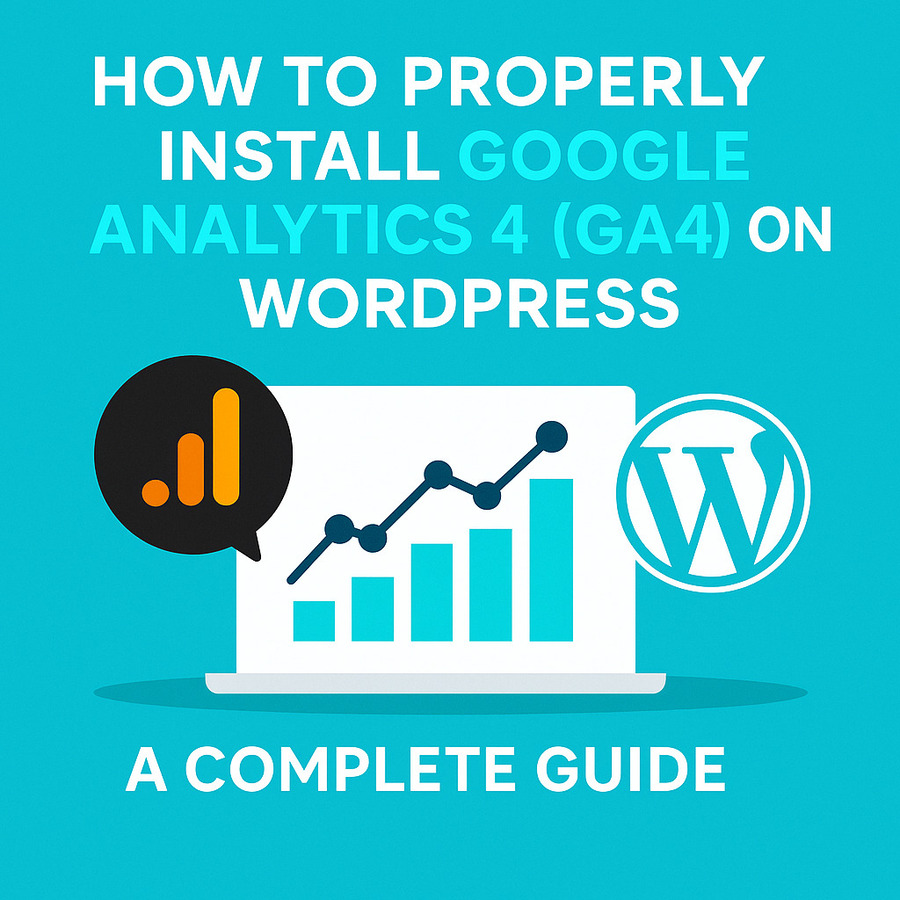
In this comprehensive guide, you’ll learn how to set up GA4 from scratch and implement it into your WordPress site, both with and without plugins. Whether you’re a marketer, developer, or beginner, this guide breaks it down clearly.
Step-by-Step: Install GA4 on WordPress
Step 1: Set Up a Google Analytics 4 (GA4) Property
Log in to Google Analytics
- Go to https://analytics.google.com
- Sign in using your Google Account (preferably one associated with your brand).
Go to Admin Settings
- In the Google Analytics dashboard, click the gear icon (bottom-left corner) to open the Admin panel.
Create an Account (If Needed)
- If this is your first time using Google Analytics, click “Create Account”.
- Enter an account name (e.g., “WebFixGuide Analytics”) and configure data sharing settings.
Create a GA4 Property
- Under the Property column, click “Create Property”.
- Enter a descriptive property name (e.g., “WebFixGuide GA4”).
- Set your reporting time zone and currency.
- Click Next and complete business details (industry category, business size, analytics goals).
- Click Create to finish the setup.
Set Up Web Data Stream
- Choose “Web” when prompted to select a platform.
- Enter your website URL and a stream name (e.g., “Main Site Stream”).
- Enable or disable Enhanced Measurement (default options are recommended).
- Click Create Stream.
Copy Your Measurement ID
- Once your stream is created, you’ll see your Measurement ID (e.g., G-XXXXXXXXXX).
- Copy this — you’ll need it for the integration.
Step 2: Add GA4 to WordPress (Two Methods)
You can connect GA4 to WordPress via plugin (easy) or manual code insertion (advanced). Both work well; your choice depends on your technical comfort level.
Method 1: Add GA4 Using a WordPress Plugin (Recommended)
Option 1: Using “Insert Headers and Footers” Plugin
- Go to your WordPress dashboard → Plugins > Add New.
- Search for “Insert Headers and Footers” and install it.
- Activate the plugin, then go to Settings > Insert Headers and Footers.
- Paste the gtag.js code from GA4 (found in Data Stream settings) into the Header Scripts box.
- Click Save.
Option 2: Using “GA Google Analytics” Plugin
- Install the plugin from the repository: GA Google Analytics by Jeff Starr.
- Go to Settings > GA Google Analytics.
- Paste your Measurement ID into the “GA Tracking ID” field.
- Select Global Site Tag (gtag.js) as your tracking method.
- Save changes.
Method 2: Add GA4 Tracking Code Manually (Advanced Users)
If you prefer not to use a plugin, or want to understand the backend, you can insert the tracking code directly into your theme.
Step-by-Step:
- In your GA4 Web Stream settings, locate and copy the Global Site Tag (gtag.js).
- In WordPress admin, go to Appearance > Theme File Editor.
- Open the header.php file of your active theme (or better, a child theme).
- Locate the closing tag.
- Paste the GA4 code just before the closing tag.
- Click Update File to save.
⚠️ Warning: Manual edits can be lost during theme updates. Use a child theme or custom functions plugin to preserve changes.
Step 3: Verify GA4 Integration
After implementation:
- Open your website in a new incognito window.
- Go to Google Analytics → Reports > Realtime.
- If tracking is correct, you’ll see at least one active user.
✅ You’ve now successfully connected GA4 to your WordPress site.
Pro Tips for Better GA4 Use
- Link with Google Ads: Improve campaign attribution.
- Use Google Tag Manager: Create custom events and manage all scripts in one place.
- Enable Enhanced Measurement: Use automatic event tracking for downloads, scrolls, video views, etc.
- Set Up Conversions: Mark critical user interactions as conversions inside GA4.
Frequently Asked Questions (FAQ)
Can I use GA4 and Universal Analytics at the same time?
No. As of July 2023, Universal Analytics is sunset. Use GA4 only moving forward.
Is it better to use a plugin or add the code manually?
For non-developers, a plugin is safer and faster. Manual is better for advanced customization.
Will the plugin slow down my site?
Reputable plugins like GA Google Analytics are lightweight and optimized.
How long does it take for GA4 data to appear?
Usually within a few minutes. Realtime view updates quickly.
Do I need to install Google Tag Manager too?
Not required, but recommended if you want custom tracking beyond default GA4 events.
Setting up Google Analytics 4 is no longer optional — it’s a must for data-driven decision making. Whether you use a plugin or manual integration, GA4 equips you with powerful tools to understand your audience, optimize your content, and refine your marketing strategy.
Make sure to verify your setup, check your Realtime report, and begin exploring GA4’s new reports and event-tracking capabilities.