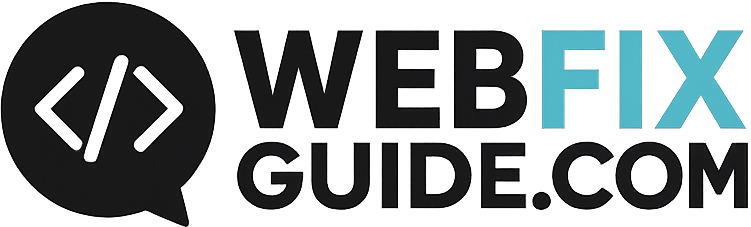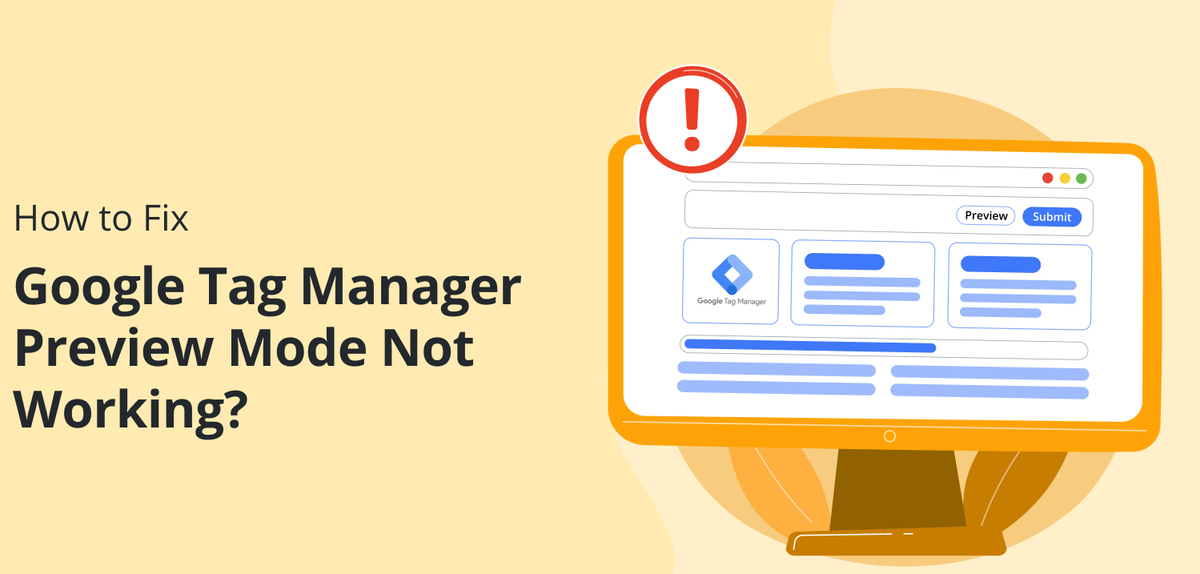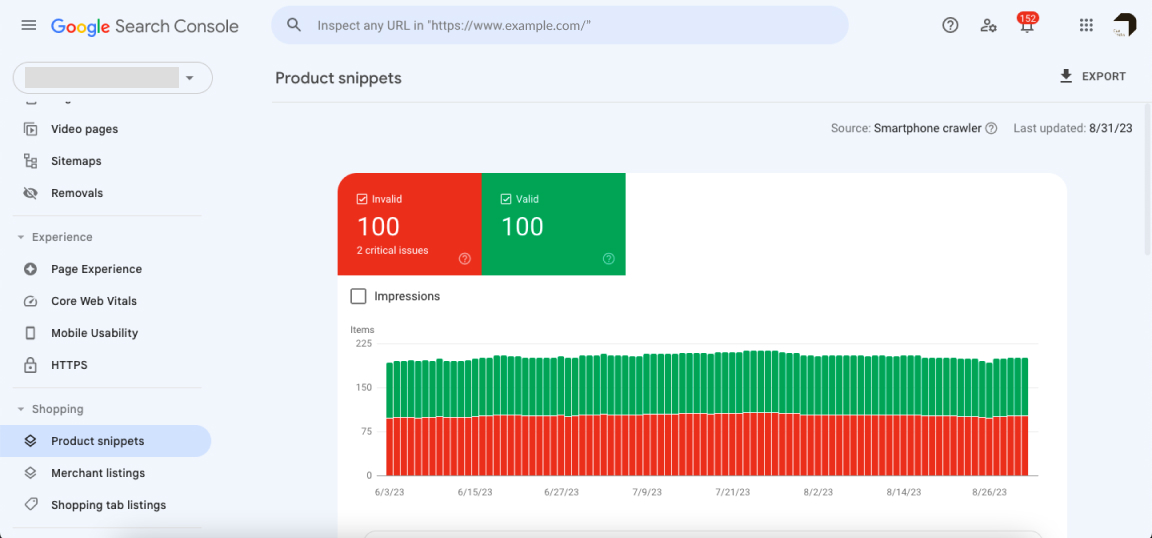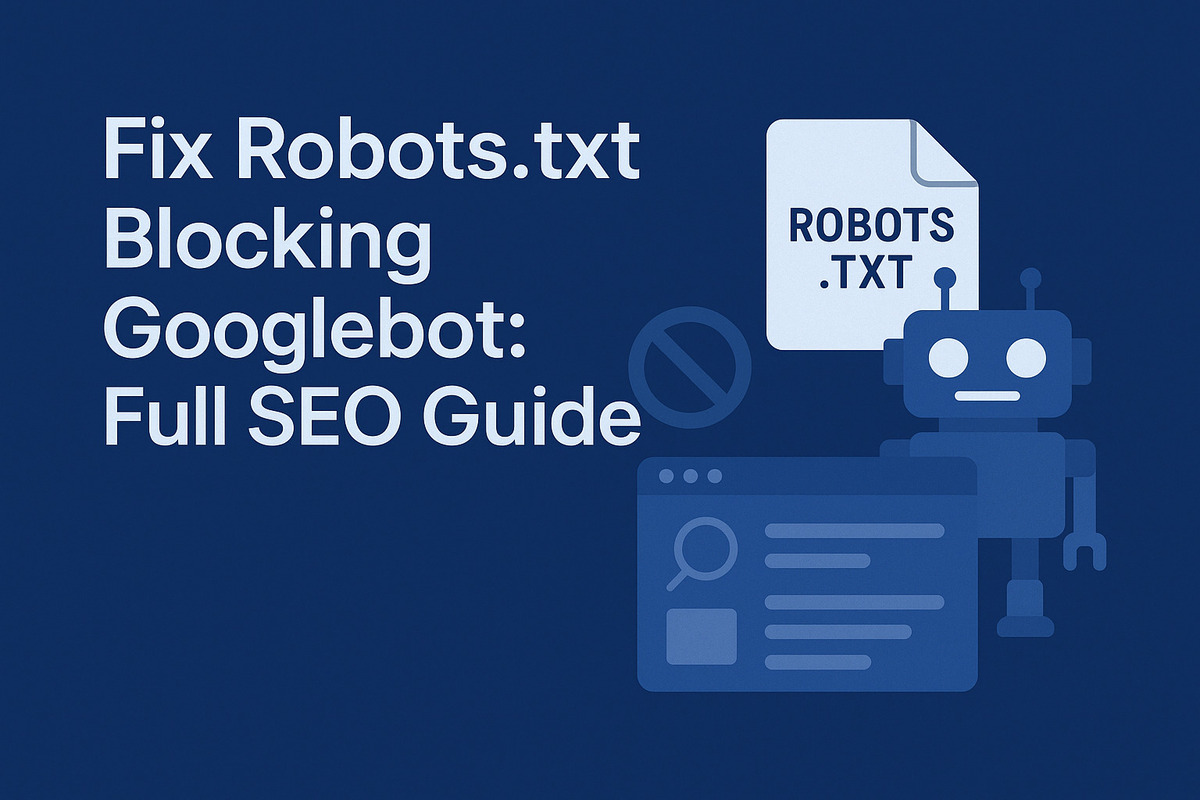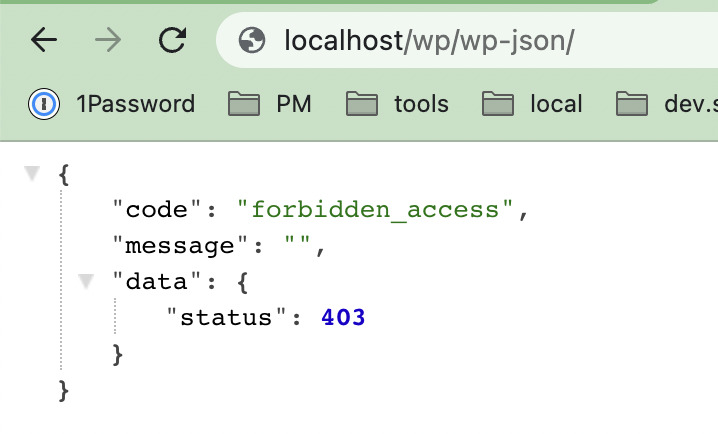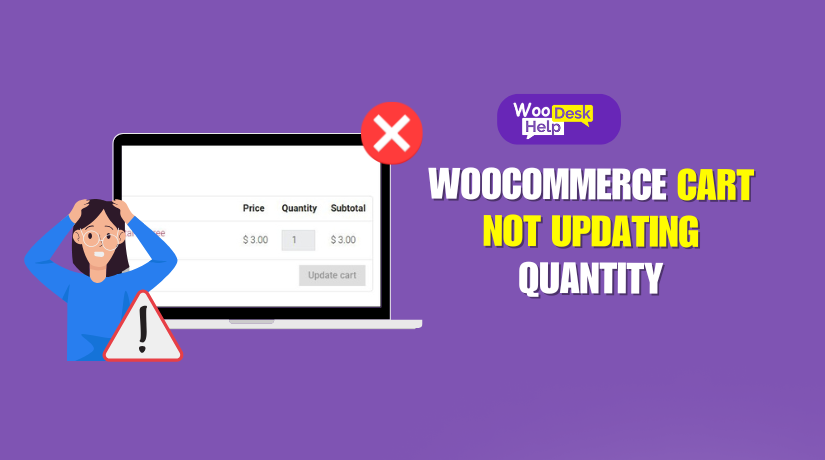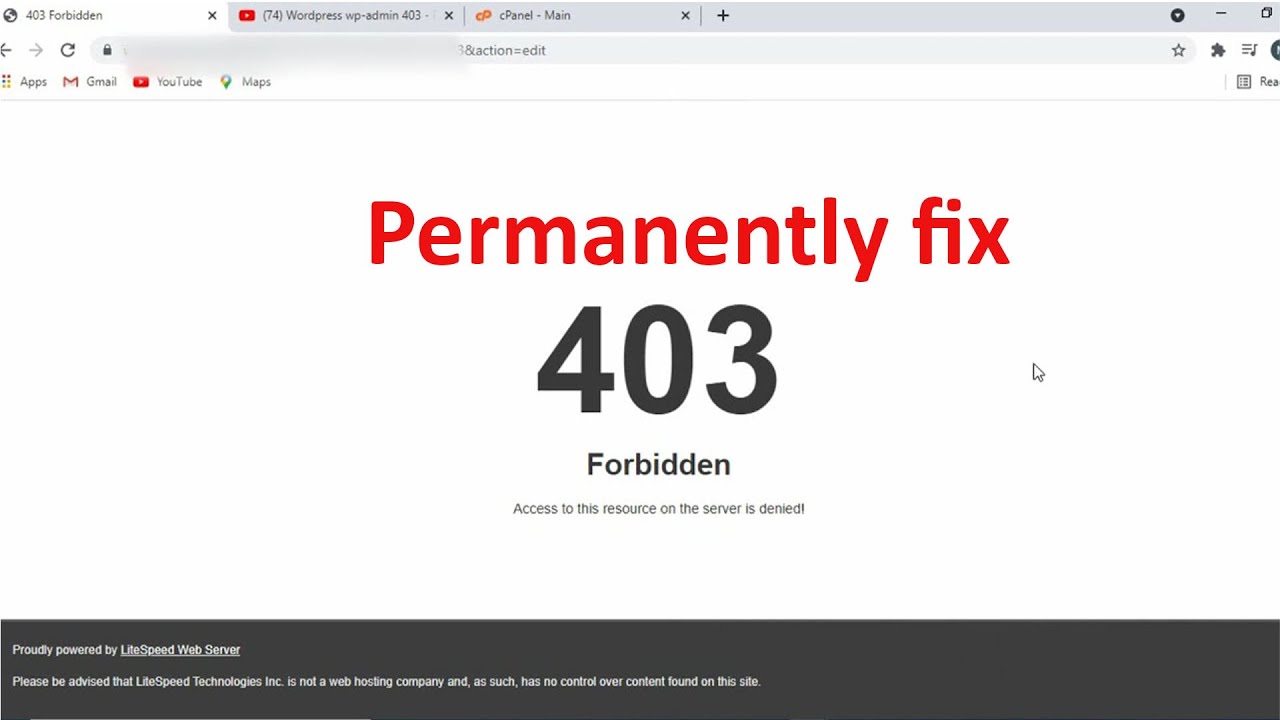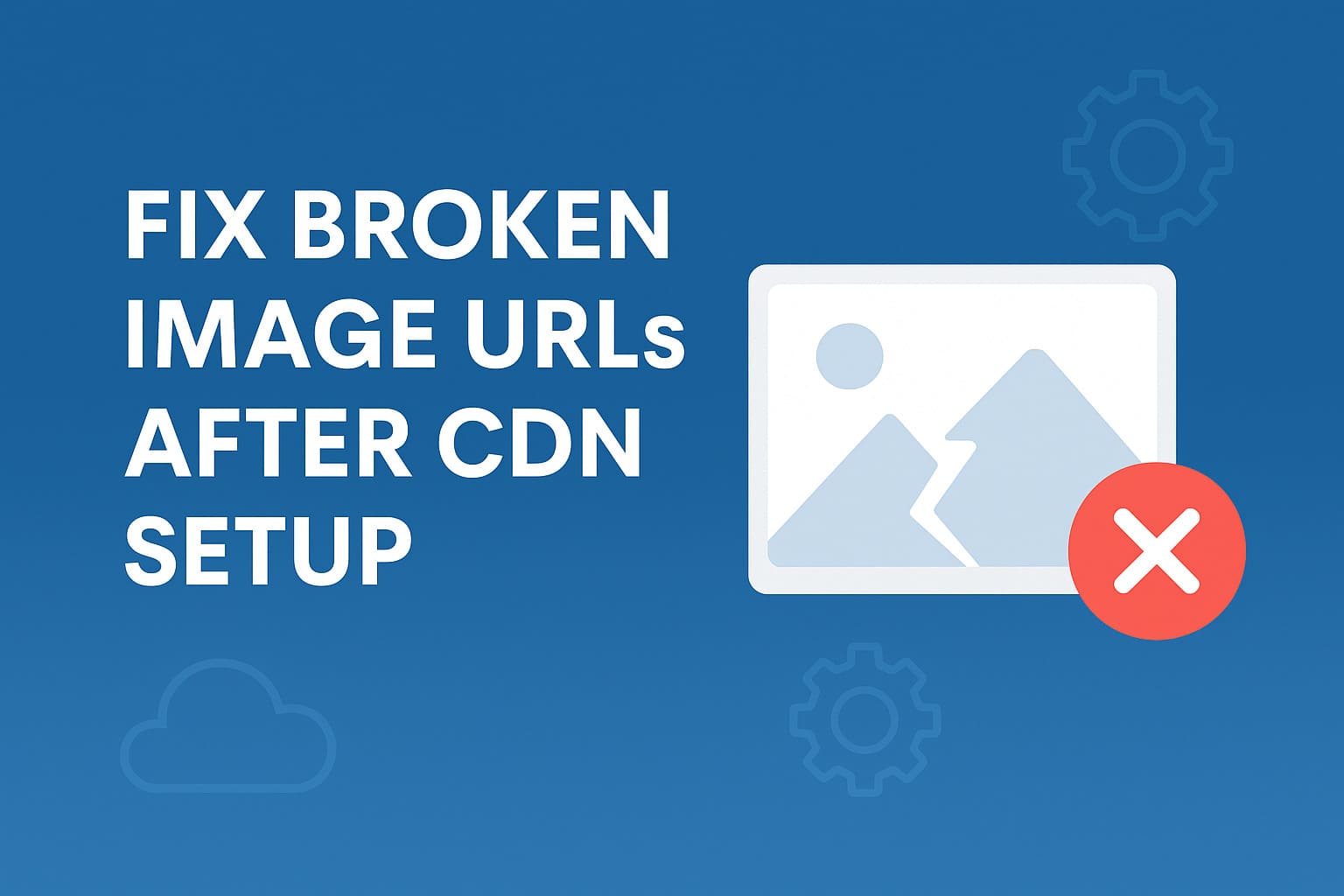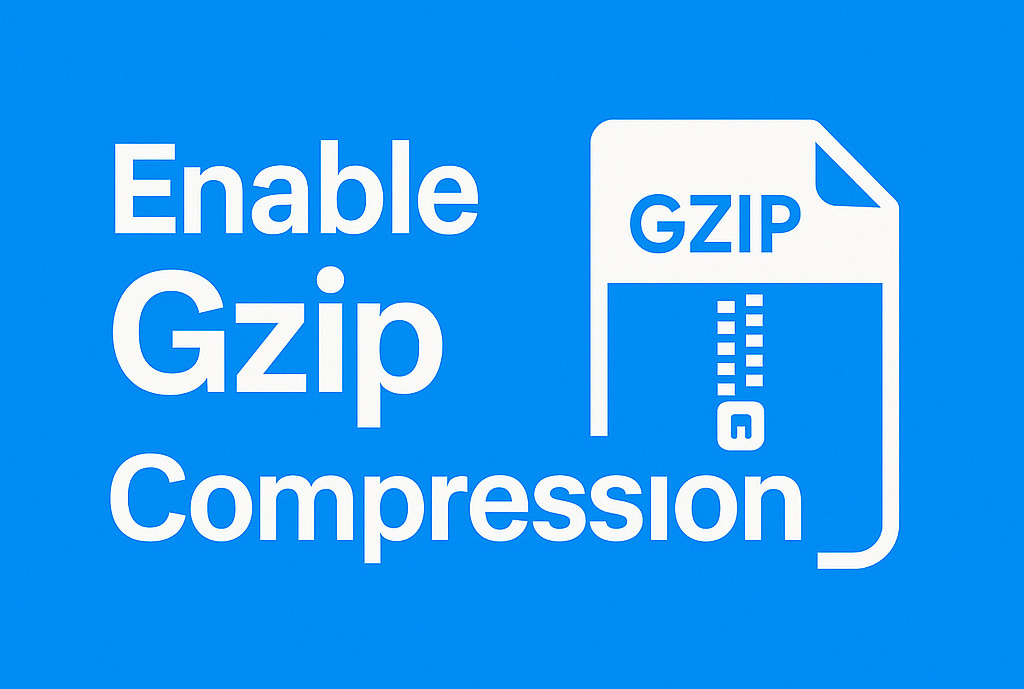IP Lookup Explained: How to Find IP Location, ISP & More
IP Lookup — Complete Expert Guide
If you can find out the IPv4 or IPv6 address of an Internet user, you can get an idea what part of the country or world they're in by using our IP Lookup tool.
What to do: Enter the IP address you're curious about in the box below, then click "Get IP Details."
If you’d like to check your own IP address in real time and learn more about how it works, go to → What Is My IP Address
In the digital age, an IP address is more than just a number — it connects every device to the broader internet. When you or someone else visits a website, the site “sees” an IP address, and with an IP lookup tool, you can sometimes learn more: where (roughly) that address is, which Internet Service Provider (ISP) it belongs to, and more.
This guide dives deep: what IP lookup is, how it works, its strengths and limitations, real-world tools (like WebFixGuide style lookups), how to build one, and best practices.
What Is IP Lookup & Why Use It?
IP lookup (also called “IP geolocation lookup”) is the process of querying a database or service with an IP (IPv4 or IPv6) and getting back associated metadata: location (country, region, city), network (ISP/organization), sometimes additional metadata such as hostname, ASN, time zone, etc.
Why it’s useful:
- Security & fraud detection: Compare the user’s claimed location vs. their IP location.
- Analytics & segmentation: See where your users are coming from.
- Auto-filling forms: Preselect country, timezone, etc.
- Geo-targeting / localization: Show localized content or ad targeting.
- Troubleshooting / networking: Identify ISP problems, routing issues, or abuse complaints.
How Does IP Lookup Work Under the Hood?
Data Sources
IP lookup services rely on multiple data sources:
- Regional Internet Registries (RIRs): ARIN, RIPE, APNIC, etc., publish blocks and owner info.
- ISP / Telecom networks: Many ISPs submit or allow mapping of their IP blocks.
- Crowdsourced & user data: Some services use client-side data or user contributions.
- Network measurement & latency triangulation: Some advanced services use latency, routing paths, and other signals to refine location.
Database vs. API
- Local database: You buy or host a database (e.g. MaxMind, IP2Location). Lookup is fast and offline.
- Remote API: You send an HTTP request to a service (e.g. ipwho.is, ipapi.co) and get JSON/XML back. Simpler to integrate but depends on network and API limits.
What exactly is returned
Typical data fields from an IP lookup:
| Field | Description |
|---|---|
| IP | The IP address queried |
| ISP / Organization | Who owns or operates that IP block |
| Hostname / Reverse DNS | The DNS reverse lookup name (optional) |
| Country / Region / City | Location data (estimated) |
| Latitude / Longitude | Coordinates for mapping |
| ASN (Autonomous System Number) | The network block identity |
| Time zone / Country code / Currency | Additional metadata |
| Proxy / VPN flags | In some advanced APIs, whether the IP is known proxy / VPN |
WebFixGuide-Style Lookup & Tools
You mentioned WebFixGuide’s IP lookup as an example. That’s one way: they provide a web form where users input an IP and then return detailed results (location, ISP, etc.). This is a standard pattern many sites use.
Here’s how WebFixGuide (or similar sites) typically do it:
- User enters an IP (or sometimes domain) in a form.
- The backend calls a geolocation API (or local DB) with that IP.
- Server receives JSON with metadata.
- The server renders the results: IP, ISP, country, region, city, coordinates, sometimes map.
- Optionally, show additional data: reverse DNS, ASN, open ports, flagged status, etc.
For example, many sites show the disclaimer: “What you won’t get: someone’s name, precise street address, phone/email.” This sets realistic expectations (as in WebFixGuide style).
A good example is the IP lookup tools on WhatIsMyIPAddress, which show ISP, city, region, latitude/longitude, host name, and disclaimers.
Another example is IPLocation.net: they compare multiple providers (IP2Location, ipinfo, DB-IP) to show more robust data.
Examples of IP Lookup Services & APIs
Here are several well-known IP lookup services you can use or compare:
- ipwho.is — free API, easy to integrate, good JSON structure.
- ipapi.co, ipapi.com — popular geolocation API (free & paid).
- IPinfo.io — comprehensive IP data including privacy detection (proxy/VPN)
IPinfo - MaxMind GeoIP2 / GeoLite2 — widely used local database.
- IP2Location / DB-IP — alternatives with commercial tiers.
- ipwhois.io — alternative provider with free plan for developers.
IPWHOIS.io
These services differ in cost, update frequency, number of fields, and added features (e.g. threat detection, radius confidence).
Building Your Own IP Lookup Tool (Step-by-Step)
Below is a plan + sample code (PHP + JavaScript) to build your own lookup form similar to WebFixGuide.
Backend (PHP / WordPress) Side
// Function to fetch lookup data
function fetch_ip_info( $ip ) {
if ( ! filter_var( $ip, FILTER_VALIDATE_IP ) ) {
return null;
}
$response = wp_remote_get( "https://ipwho.is/{$ip}" );
if ( is_wp_error( $response ) ) {
return null;
}
$body = wp_remote_retrieve_body( $response );
$data = json_decode( $body, true );
return $data;
}
// Shortcode rendering form + result container
function ip_lookup_tool_shortcode() {
ob_start();
?>
<div class="ip-lookup-wrapper">
<form id="ipLookupForm">
<label>
<input type="text" id="lookupIp" placeholder="Enter IP Address..." required>
</label>
<button type="submit">Get IP Details</button>
</form>
<div id="ipLookupResult"></div>
</div>
<script>
document.getElementById('ipLookupForm').addEventListener('submit', async function(e) {
e.preventDefault();
const ip = document.getElementById('lookupIp').value.trim();
const resultEl = document.getElementById('ipLookupResult');
resultEl.innerHTML = 'Looking up...';
try {
const resp = await fetch(`https://ipwho.is/${ip}`);
const json = await resp.json();
if (json.success) {
resultEl.innerHTML = `
<div><strong>IP:</strong> ${json.ip}</div>
<div><strong>Country:</strong> ${json.country}</div>
<div><strong>Region:</strong> ${json.region}</div>
<div><strong>City:</strong> ${json.city}</div>
<div><strong>ISP:</strong> ${json.connection?.isp || 'Unknown'}</div>
<div><strong>Latitude:</strong> ${json.latitude}</div>
<div><strong>Longitude:</strong> ${json.longitude}</div>
`;
} else {
resultEl.innerHTML = '<strong>Unable to retrieve IP information.</strong>';
}
} catch (err) {
resultEl.innerHTML = '<strong>Error fetching data.</strong>';
}
});
</script>
<?php
return ob_get_clean();
}
add_shortcode( 'ip_lookup_tool', 'ip_lookup_tool_shortcode' );Code language: JavaScript (javascript)You can style it (CSS) to match your site. Use grid/flexbox to split into two columns, make responsive (one column on mobile).
UI / CSS Considerations
- Use grid or flex to make two columns for desktop, collapse to one column under a certain width (e.g. @media (max-width: 600px)).
- Add margins/paddings, backgrounds, borders so the result is readable.
- Consider adding “copy to clipboard” buttons next to IP / coordinates.
- Show map (Google Maps / Leaflet) by feeding returned latitude/longitude.
Handling Errors & Invalid Inputs
- Validate IP format before sending request.
- If API returns success: false, show error.
- Add fallback messaging (e.g. “Cannot connect to API”) for network/timeout issues.
- Rate limiting: if many requests, cache results or throttle to avoid hitting API limits.
Accuracy & Limitations — What You Must Know
Why city-level is often approximate
- ISPs allocate large IP blocks that span many cities or regions.
- Databases update infrequently.
- Users behind VPNs, proxies, mobile carriers or CGNAT (Carrier-grade NAT) may show location of the gateway, not the actual user.
- Rural areas / developing countries may lack fine-grained data.
When lookup gives incorrect or ambiguous data
- If IP is part of a cloud provider (AWS, Azure), location may point to data center.
- If user is on a VPN or proxy, you see the proxy’s location.
- If ISP rotates IPs dynamically, the stored mapping may not reflect current assignment.
Best practices to mitigate error
- Cross-check results from multiple providers.
- Use confidence radius (some APIs provide error radius).
- Avoid overreliance on city-level accuracy for security decisions.
- Always provide disclaimers to users about accuracy (as WebFixGuide / other tools often do).
Sample Walkthrough (Using IP 60.113.61.80 as example)
Let’s simulate how a WebFixGuide-style lookup might work:
Input: 60.113.61.80
The tool queries: https://ipwho.is/60.113.61.80
Suppose response JSON is:
{
"ip": "60.113.61.80",
"success": true,
"type": "IPv4",
"continent": "Asia",
"continent_code": "AS",
"country": "Japan",
"country_code": "JP",
"region": "Osaka Prefecture",
"region_code": "27",
"city": "Osaka",
"latitude": 34.6937378,
"longitude": 135.5021651,
"is_eu": false,
"postal": "530-8201",
"calling_code": "81",
"capital": "Tokyo",
"borders": "",
"flag": {
"img": "https://cdn.ipwhois.io/flags/jp.svg",
"emoji": "🇯🇵",
"emoji_unicode": "U+1F1EF U+1F1F5"
},
"connection": {
"asn": 17676,
"org": "Softbank Corp.",
"isp": "Softbank Mobile Corp.",
"domain": "bbtec.net"
},
"timezone": {
"id": "Asia/Tokyo",
"abbr": "JST",
"is_dst": false,
"offset": 32400,
"utc": "+09:00",
"current_time": "2025-10-15T17:59:43+09:00"
}
}Code language: JSON / JSON with Comments (json)In practice, the city might be off by several kilometers — but from country / region perspective, it’s often reliable.
Best Practices, SEO & User Experience Tips
- Load API calls asynchronously (AJAX) so page loads quickly.
- Cache results for repeated lookups to reduce API usage.
- Include disclaimers about accuracy and privacy (just like WebFixGuide does).
- Show map only if coordinate data valid.
- Use structured data / schema for FAQ or tool page to help SEO.
- Optimize mobile UI: collapse columns, ensure readability, input field large enough.
- Validate and sanitize all user inputs to avoid injection attacks.
Frequently Asked Questions About IP Lookup
How does the IP Lookup tool work?
When you enter an IP address into our lookup tool, it checks that address against a reliable global IP geolocation database. The tool retrieves available details such as the Internet Service Provider (ISP), city, region, country, and sometimes the hostname of the server associated with that IP.
The results are usually very accurate, but because IP databases are updated periodically, some small differences may occur depending on your location or the database update timing.
Who manages and owns IP addresses?
IP addresses are managed by the Internet Corporation for Assigned Names and Numbers (ICANN). This organization allocates IP ranges to regional registries and network providers around the world. These companies and organizations then assign individual IPs to their customers — but the overall ownership and control remain under ICANN and the registered ISPs.
Is it legal to look up someone’s IP address?
Yes, using an IP lookup tool is completely legal. IP addresses are publicly visible on the internet and do not reveal personal or private data such as names, passwords, or home addresses.
However, using the information to harass, hack, or stalk someone is illegal and unethical. Always use IP lookup for legitimate and educational purposes, such as network troubleshooting or SEO analysis.
Are “IP Lookup,” “IP Checker,” “IP Locator,” and “IP Tracker” different tools?
No — they all refer to the same function. Whether you call it an IP lookup, IP checker, IP locator, or IP tracker, the purpose is the same: to identify details about a specific IP address.
Some sites also refer to it as an IP location finder, but all these names describe one type of tool that displays where an IP is located and which ISP manages it.
How can I find a device using its IP address?
You can run a basic lookup in Windows using the Command Prompt:
1/ Open the Start menu → All Programs → Accessories.
2/ Right-click Command Prompt and choose Run as Administrator.
3/ Type the following command:
nslookup [IP address]
Replace [IP address] with the actual IP you want to check.
This will show you the hostname associated with that IP. Note that you cannot pinpoint an exact device or owner, only the server or ISP managing the IP.
What is a reverse IP lookup?
A reverse IP lookup identifies all domain names hosted on a specific IP address. This means you can check what other websites share the same server or hosting environment.
Website owners often use reverse IP lookup tools to detect potential “bad neighbors” (e.g., spam or malware sites) that might harm their SEO or hosting reputation. It’s also a helpful way to evaluate how crowded a shared hosting server is.
Is this IP lookup tool free to use?
Yes — the WebFixGuide IP Lookup Tool is completely free. You can use it to check your own IP information or look up any other IP address to see its approximate location, ISP, and network details.
There are no usage limits, no registration requirements, and no hidden fees — just a fast, accurate, and simple way to explore IP data whenever you need it.
Conclusion
IP lookup is a powerful, widely used tool for geolocation, analytics, security checks, and more. However, it’s essential to maintain realistic expectations — you rarely get street-level precision, and privacy must be respected.
By following the WebFixGuide style: clear UI, disclaimers, good input validation, fallback handling, and multi-source checking — you can deliver a robust, trustworthy IP lookup feature on your site.