WordPress Admin Bar Not Showing on frontend of site
What is the Admin Bar?
The WordPress admin bar is the black bar that appears at the top of the screen when you’re logged in. It gives you quick access to the dashboard, edit pages, add new posts, etc.
WordPress Admin Bar Missing on frontend of site
Case 1: Make Sure the Admin Toolbar Is Enabled in Your User Profile
If the WordPress admin bar is not showing on the frontend, the first and most overlooked reason is that it might be disabled in your user profile settings. Follow this step-by-step guide to verify and fix this:
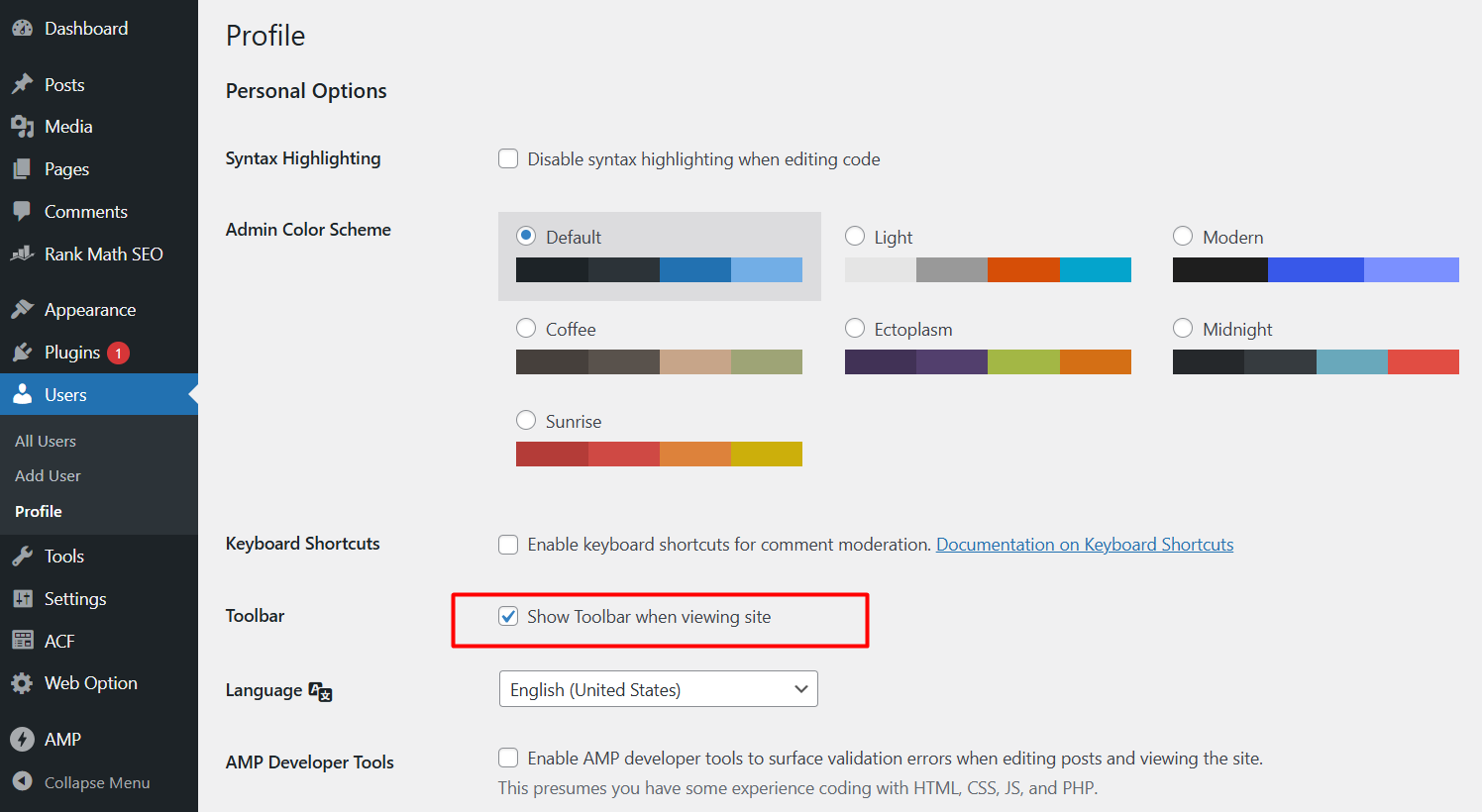
Step 1: Log in to Your WordPress Admin Dashboard
- Open your web browser => Visit your website’s admin login page. Usually, it looks like: https://yourdomain.com/wp-admin/ or https://yourdomain.com/admin/
- Enter your username and password, then click the Log In button.
Note: You must be logged in as a user who has permission to view the admin bar (Administrator, Editor, etc.).
Step 2: Navigate to Your User Profile Settings
- Once you’re logged in, look at the left-hand sidebar in the WordPress dashboard.
- Hover over the “Users” menu item.
- From the dropdown, click on “Profile”
Step 3: Find the “Toolbar” Option
At the very top of the Profile page, under the section called Personal Options, you will see a setting labeled: “Show Toolbar when viewing site”
Step 4: Make Sure the Toolbar Option Is Enabled
- If the checkbox next to “Show Toolbar when viewing site” is unchecked, click it to enable the setting.
- This setting must be checked for the admin bar to appear on the frontend.
Tip: If it’s already checked, leave it as is and proceed to the next troubleshooting steps.
Step 5: Save Your Profile Changes
- Scroll to the bottom of the profile page.
- Click the “Update Profile” button (blue button at the bottom).
This saves any changes you made, including enabling the toolbar.
Check result: Now visit the frontend of your site (your homepage or any public-facing page). If everything is correct and you’re logged in, the WordPress admin toolbar should now appear at the top of the screen.
Pro Tip for Developers / Advanced Users:
If you’re programmatically creating users or modifying profiles, ensure you’re not disabling the admin bar via code, such as:
show_admin_bar(false);
add_filter('show_admin_bar', '__return_false');Code language: JavaScript (javascript)This code will override the user setting and prevent the toolbar from displaying, even if the checkbox is enabled.
Case 2: Ensure Your Theme Includes wp_head() and wp_footer() Functions
If the WordPress admin bar is still not showing on the frontend after confirming user settings, the next most common cause is that your active theme is missing crucial WordPress functions: wp_head() and wp_footer().
These two functions are required by WordPress to load essential scripts and styles — including the code that displays the admin toolbar.
Why This Matters:
- wp_head() should be included in your theme’s header.php file. It loads important styles, scripts, and meta tags.
- wp_footer() should be in your footer.php file. It loads JavaScript files and elements like the admin bar.
If either is missing, the admin bar may not load at all, even if you’re logged in and allowed to see it.
How to Check and Add These Functions to Your Theme:
Step 1: Use the Theme File Editor
- Log in to your WordPress admin area.
- From the left menu, go to: Appearance > Theme File Editor
- At the top-right, make sure you’re editing the active theme.
Step 2: Check header.php for wp_head()
- In the list of theme files on the right, click on header.php.
- Look for this line of code near the end of the <head> section:
<?php wp_head(); ?>Code language: HTML, XML (xml)- Click Update File to save changes.
Step 3: Check footer.php for wp_footer()
- Now click on footer.php in the list of files.
- Scroll down to the bottom of the file.
- Look for this line of code, ideally just before the closing </body> tag: <?php wp_footer(); ?>
- If it’s missing, add it like this:
- Click Update File to save changes.
<?php wp_footer(); ?>
</body>
</html>Code language: HTML, XML (xml)Important Notes:
- Do not place these functions in random locations. wp_head() must be inside <head>…</head>, and wp_footer() must be just before </body>.
- If you’re using a child theme, make sure these functions exist in the child theme’s header and footer as well.
- If you’re using a custom-built theme, missing these functions is a common oversight.
Check result: If wp_head() and wp_footer() were missing and you added them correctly, the admin toolbar should now appear.
- Clear any site caching plugin (like LiteSpeed Cache or W3 Total Cache).
- Refresh your browser.
- Visit the frontend of your site while logged in.
Step 3: Check If Any Custom Code or Plugin Is Disabling the Admin Bar
If the WordPress admin bar is still not visible after confirming user profile settings and verifying your theme includes the required wp_head() and wp_footer() functions, then the next likely cause is that a piece of custom code or a plugin is deliberately disabling it.
This is especially common if:
- You’re using a custom-built theme.
- You’ve installed performance or frontend-control plugins.
- A developer added code to your site without your knowledge.
WordPress allows developers to hide the admin toolbar using PHP code or filters. Unfortunately, this is sometimes done globally, meaning it hides the toolbar for all users — even administrators.
Case 3: How to Check for Custom Code That Hides the Admin Toolbar
If your WordPress admin toolbar is not appearing on the frontend, it’s important to check your theme’s functions.php file. This file is commonly used to add custom functionality to your WordPress site — but it may also contain code that intentionally disables the admin bar.
The functions.php file is part of your WordPress theme. It runs automatically when your site loads and can be used to modify the behavior of WordPress. Improper or unnecessary code here may hide the admin bar for all users or certain user roles.
Show 100+ code hide toolbar in function.php
Disables Admin Bar for All Users:
add_filter('show_admin_bar', '__return_false');Code language: JavaScript (javascript)This code completely disables the admin bar for everyone, regardless of user role.
Disables Admin Bar for Logged-In Users:
show_admin_bar(false);Code language: JavaScript (javascript)This function hides the admin bar globally once the theme is loaded.
Hides Admin Bar for Non-Admins:
if (!current_user_can('administrator')) {
show_admin_bar(false);
}Code language: JavaScript (javascript)This hides the admin bar for everyone except administrators.
Hides Admin Bar Using Conditional Logic
if (is_user_logged_in()) {
show_admin_bar(false);
}Code language: JavaScript (javascript)Even logged-in users won’t see the admin bar — this line is misleading and should be removed unless there’s a specific reason.
Function Hook That Hides Admin Bar
function disable_admin_bar() {
return false;
}
add_filter('show_admin_bar', 'disable_admin_bar');Code language: JavaScript (javascript)This custom function is hooked into WordPress to return false, which disables the toolbar.
Remember: Never disable the admin bar unless you know what you’re doing. Removing access to the admin toolbar can confuse clients, editors, and site admins — and may interfere with plugin functionality like SEO tools, page builders, and content editors.